UI Overview
This page shows a brief overview of the main user interface components that comrpise the Forest Pack ecosystem. For more details about a feature, click on the heading to visit the detailed documentation.
The Toolbar

The Forest Pack toolbar provides a quick way to create new Forest Pack, Forest Set, and ForestLOD objects as well as allowing the user to open the Library Browser and Forest Lister.
Forest Pack Plugin
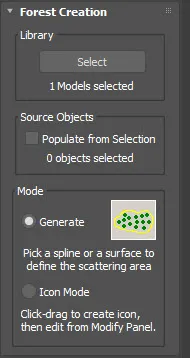
The Create Panel
The Create panel is designed for creating new Forest Objects. It provides various options to initiate a new object: by clicking on a surface or spline, or creating an empty object for later configuration. Through the Create tab, users can pick models or presets from a library, create a Forest Object using a Spline or Surface, scatter selected items, or create a Forest Object with no item placement.
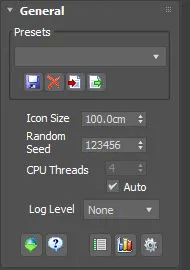
General Rollout
The General rollout provides a range of plugin-wide settings. This includes tools for creating parameter-only presets, managing preset lists, checking for software updates, and configuring global settings such as disabling pop-ups or hiding rollouts to streamline the interface. These features offer a level of customisation that can aid in managing complex scenes and ensuring a user-friendly experience.
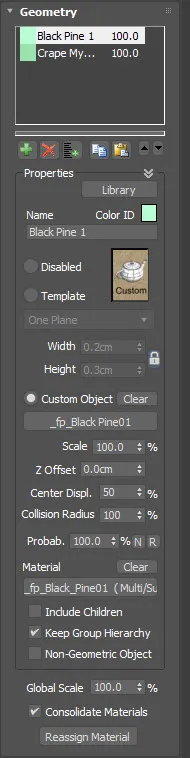
Geometry Rollout
The Geometry Rollout enables users to manage and choose from a multitude of objects to scatter within a scene. Through the Geometry List, users can load items from a library or select them directly from the scene, and there's no necessity to convert meshes to Proxies as Forest Pack uses native geometric shaders to automatically create instances on the fly for compatible renderers. Various procedures are available for creating new Forest objects, adding new objects to the Geometry list, and manipulating geometric and non-geometric objects within the Geometry Rollout.
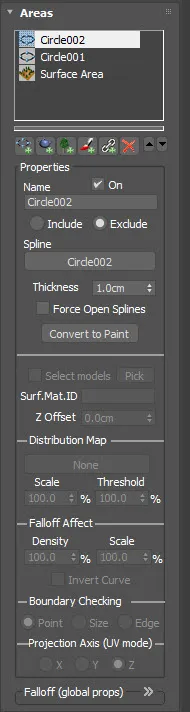
Areas Rollout
The Areas rollout is used to set parts of the scene in which you want to scatter items from the Geometry list. Five area types can be combined: Splines, Objects, Forests, Paint, and Surfaces. They can be set to either Include or Exclude scatter items, with Include adding items within the region and Exclude removing them. Surfaces allow scattering on uneven terrain, although adding new surface areas and adjusting parameters is done in the Surfaces rollout.

Distribution Rollout
Forest Pack includes four distinct distribution modes that can be selected from the drop downl list at the top of the Distribution rollout. The Image mode facilitates conventional scattering across areas, while the Path mode enables the distribution of items at regular intervals along one or more splines. On the other hand, Reference mode allows for the positioning of items on individual markers, and PFlow mode is designated for placing items on particles.
Image Mode
Image distribution mode allows the user to specify a map to distribute trees within a designated area. An image serves as the distribution map where each pixel denotes a potential tree position: white pixels add a tree, while black pixels leave a space. This mode enables creating a range of distributions from random scattering to regular groupings. Additionally, one can use algorithms to place groups of plants using either built-in clustering algorithms or a colour map.
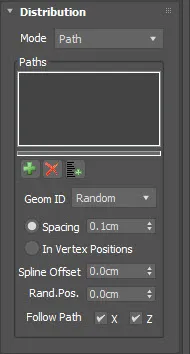
Path Mode
Path distribution mode enables the distribution of objects at regular intervals along one or more splines. This feature provides a range of options for managing and aligning objects along a path, including the spacing between them, their alignment to the path, and the possibility to create a repeating sequence of items among others.
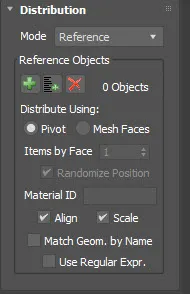
Reference Mode
Reference distribution mode allows for the placement of objects on markers, which is useful for substituting CAD objects from architectural plans with other items like trees. This mode maintains a dynamic link with the reference object, updating the distribution automatically if the object is moved. Users can choose to place one item on each pivot point of the reference objects, or one per face if polygonal geometry is being referenced. Various procedures and interface options facilitate the selection, deletion, and distribution of items using this mode.
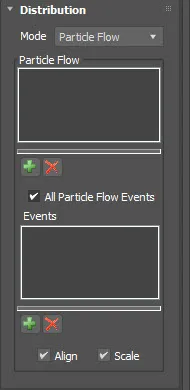
Particle Flow Mode
Particle Flow mode makes it possible to scatter items, including non-geometric items, on particles generated using PFlow or TyFlow. This mode allows the matching of position, rotation, and scale of particles, with the option to utilise all particle events or a specified selection. Moreover, it supports animated particles and provides a live link to the particle object, while also offering various randomisation features.
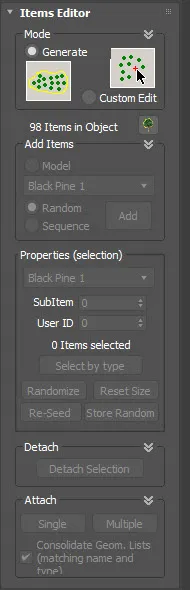
Items Editor Rollout
Items Editor mode gives users the ability to manually adjust and create individual items, giving them a high level of control over each object's placement and characteristics. A common approach is to start with Generate mode to quickly populate a scene and then switch to Custom Edit mode to meticulously fine-tune the composition by adjusting individual objects.
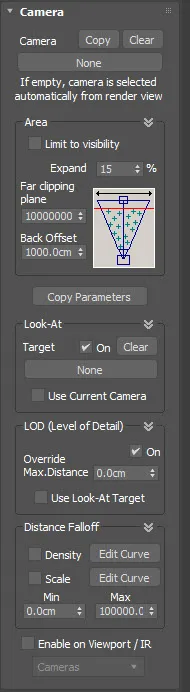
Camera Rollout
The camera rollout is used to optimise the distribution of objects within a scene based on the camera's viewpoint. This helps in reducing the number of items rendered, thereby increasing efficiency. For instance, the "Camera" rollout can be used to limit the area where objects are scattered to just what is visible through the camera lens. It can also exclude areas from rendering based on distance from the camera. This offers a more streamlined approach to scene management and rendering.

Shadow Rollout
The Shadows rollout is designed to manage the shadow casting behaviour when using billboards. It incorporates two shadow types: XShadow and Raytrace. The Raytrace mode automatically generates additional planes solely for shadow projection, and necessitates the use of Forest Material plugin for its functionality. Various options are provided to fine-tune shadow appearances such as adjusting separation, scaling the shadow, or defining self-shadowing detection, ensuring that shadows are accurately depicted in the scene.
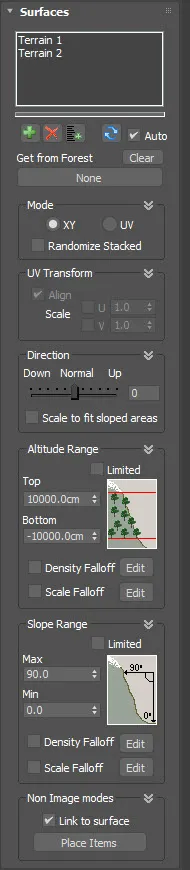
Surface Rollout
The Surface rollout allows users to select and manage the terrain over which trees will be scattered in a scene. Users can choose objects representing the terrain from the Surfaces list, adding new surfaces or deleting selected ones. It supports two operational modes: XY mode for top-down projection on terrains and UV mode for 3D objects. Certain features like 'Randomize Stacked' and 'UV Transform' provide further control over item scattering on surfaces. Moreover, there are options to adjust item directions, scale them to fit sloped areas, and limit tree creation based on altitude and slope angles.
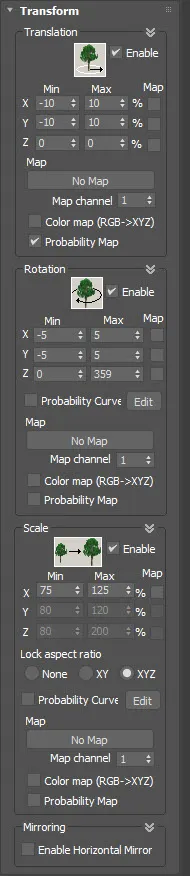
Transform Rollout
The Transform rollout facilitates the natural distribution of trees by allowing variations in their orientations and sizes. Features include random translation, rotation, and scaling of trees, with additional functionalities like probability curves and maps to fine-tune these transformations.
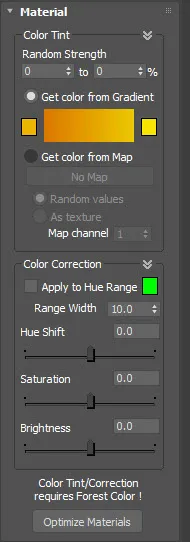
Material Rollout
The Material rollout allows for batch material modifications to scattered objects without necessitating direct edits to the materials. It includes a random tint feature and a convenient colour correction tool to adjust hue, saturation, and brightness across all the materials in a scatter. Additionally, it offers an optimisation tool to convert and tweak materials per renderer specifications.
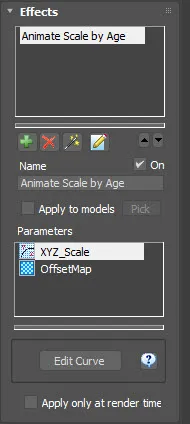
Effects Rollout
The Effects rollout allows the user to extend Forest Packs features. Users can add new functionalities either from a library, by importing them from individual files, or by crafting their own using Effects Expressions.
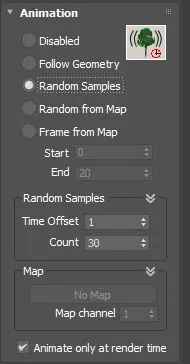
Animation Rollout
The Animation rollout controls the playback of animated scatter objects using one of four distinct methods: Follow Geometry, Random Samples, Random from Map, and Frames from Map.
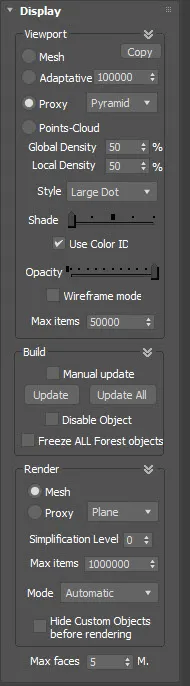
Display Rollout
The Display rollout allows users to define how scatters are visualised for both viewport and render modes. It controls how items are displayed and rendered in Max, offering different modes and settings for mesh, proxy, and point cloud displays, among other features.
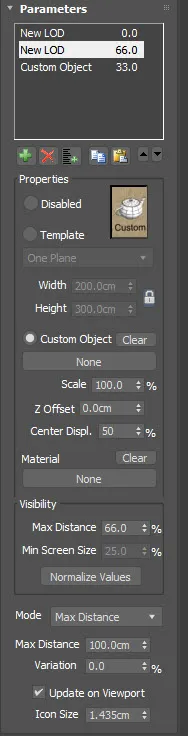
Forest LOD
The Forest LOD (Level of Detail) feature facilitates the swapping of geometry objects based on their distance from the camera or their size in the render view. This helps in using less complex models and materials further from the camera to accelerate rendering.
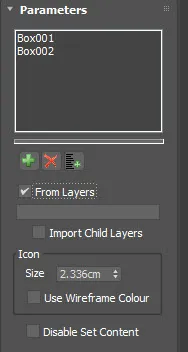
Forest Set
The ForestSet plugin is a designed to enhance scene organisation in Forest Pack. It acts as a container for various scene objects such as geometry, surfaces, references, or areas, which can be added to a Forest object. This setup enables the sharing of a Forest Set among multiple Forest Objects, simplifying the process of adding, removing, or updating elements across different scatters from a single location. Furthermore, ForestSet facilitates dynamic linking of layer contents, making it straightforward to refresh scatters using known scene organisation tools.
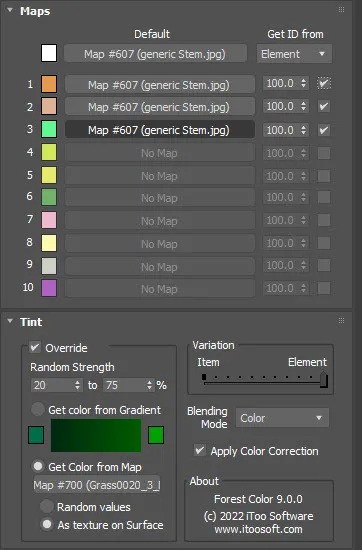
Forest Colour
Forest Color is a 2D texture map used to add colour variation to Forest items. It provides a simple interface to randomise between up to 10 texture maps, apply or randomse Colour Tint with adjustable variation and blending modes, and manage colour correction on a per map basis.
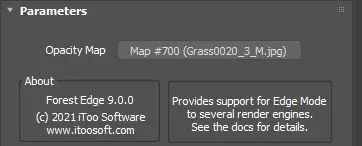
Forest Edge Map
The Forest Edge map is used in a materials Opacity slot to create clean edges when rendering with Corona and Arnold. By using the lowest Z Vertex of each item's elements, it determines whether they fall outside the scatter area, removing only the extraneous elements without altering the geometry.
Library Browser
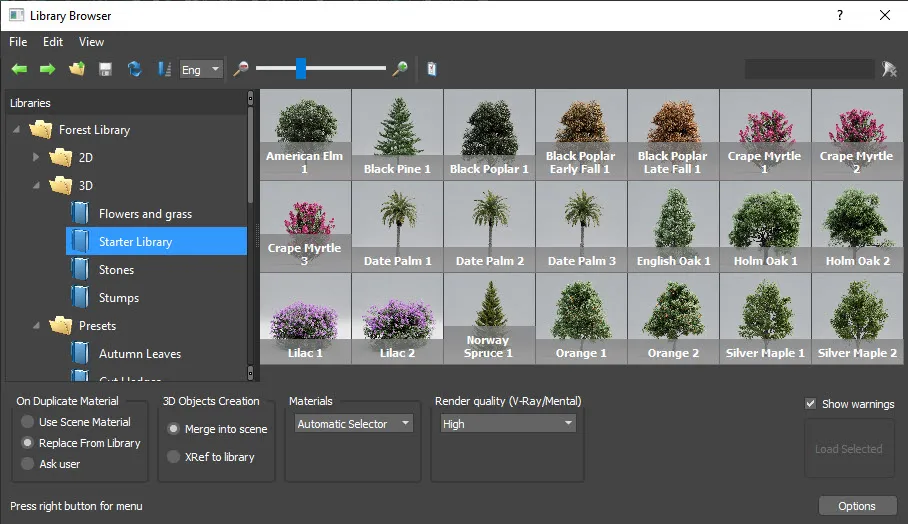
The Library Browser serves as an organised platform to access and manage frequently used objects and presets. It supports a variety of objects including 3D models, and presets, which can be either from Forest Pack's expanding range or from additional libraries like The3dGarden, Maxtree, Evermotion, Globe plants andmany others, or even custom libraries created from user's own objects. The browser is divided into three main sections: the Tree Navigator for selecting and managing libraries, the Items Grid for viewing and selecting items within a library, and the Options Bar for controlling import settings.
Lister

Forest Lister serves as a tool to streamline the management of scenes with multiple Forest Pack objects. It offers a simplified interface for renaming, enabling/disabling, hiding/unhiding, and selecting Forest objects, alongside facilitating quicker editing of properties. The layout of Forest Lister, displayed as a table view of all Forest objects in the scene, can be customised to individual workflow requirements by adjusting the visibility and order of columns, ensuring a user-centric experience.
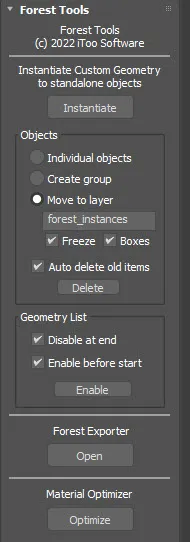
Forest Tools
Forest Tools is a utility that allows the user to convert Forest objects into individual instanced geometry which is beneficial when there's a need to share files with those who don't have the forest plugin, when using a renderer that doesn't natively support Forest Pack, or when exporting scenes to other programmes.