RailClone Color
Overview

RailClone Color is a 2D texture map used to add color variation to RailClone segments. It can do this in two ways: By randomizing between up to 20 maps; and by tinting maps. By combining these two techniques you can create nearly limitless variations.
Tint controls work in one of 3 ways, you can either randomly select a tint colour from a gradient, pick a random pixel from a map, or use the colour underneath a segment when using a surface.
In future versions of ForestPack, RailClone Color and Forest Colour will be interchangeable between the two plugins
Procedures
To Randomise Maps
- Click the checkboxes to the right of the map slots to enable the number of maps you need, up to 20.
- Add maps to the list. If no maps are selected the colour specified by the swatch is used instead.
- If necessary, edit the probability values to control the likelihood of a map being selected.
To Tint maps using colours sampled from a gradient
-
Add maps as described above.
-
Enable Tint Mode. Enter a Min and Max random strength value.
-
Click the colour swatches to specify the start and end of the colour gradient
-
Change the Blending Mode to define how the tint affects the maps. Choices are Normal, Color, Additive, Average and Multiply
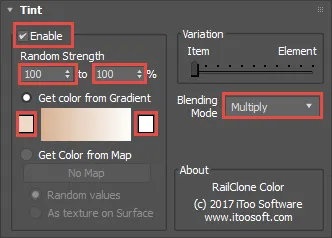
To Tint maps using colours sampled from a map
-
Add maps as described above.
-
Enable Tint Mode. Enter a Min and Max random strength value.
-
Check Get Color From Map. Check Random Values. Add a bitmap to the Get Color From Map slot.
-
Change the Blending Mode. To define how the tint affects the maps. Choices are Normal, Color, Additive, Average and Multiply
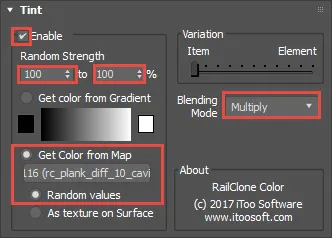
To Tint maps using colors from a surface
-
Make sure the RailClone style uses a Surface.
-
Add maps as described above.
-
Enable Tint Mode. Enter a Min and Max random strength value.
-
Check Get Color From Map. Check As Texture On Surface. Add a bitmap to the Get Color From Map slot.
-
Change the Blending Mode. To define how the tint affects the maps. Choices are Normal, Color, Additive, Average and Multiply
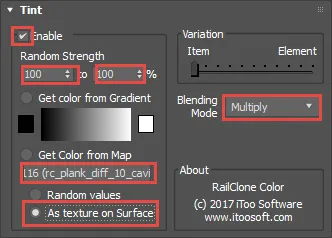
To coordinate the colours of 2 or more segments
-
Wire each segment you want to coordinate to a Transform node. They can share one if the style allows, for example by connecting via a Compose, Sequence, or Randomise operator
-
In the Transform Operator's properties, make sure that the segment's share the same Color Seed value
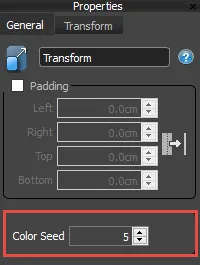
Interface
Maps List

Map Inputs
Use these maps slots to define up to 20 texture maps with RailClone Color that are assigned randomly to each individual Segment
Default Map
This map is used as default texture when the other 20 map slots are disabled
Get ID From
There are two modes:
Items in RailClone these are each individual segment of the array.
Elements mode has no effect in RailClone, instead Item mode will be used instead. RailClone Colour will be supported in future version of ForestPack. When used in ForestPack, elements are not the faces of a mesh, but an upper hierarchy. Internally, RailClone Color considers an Element as each group of adjacent faces of a mesh that share the same material ID.
This feature has no effect in RailClone. However, in future releases RailClone colour will also be compatible with ForestPack and this feature will have an effect on scattered objects
Probability
Change the likelihood of a map being selected.Values are normalized so there's no need to ensure that they add up to 100%
Tint
Enable
Turn on or off the Tint effects
Random Strength
Applies a random tint strength selected from between the minimum and maximum values.
Get Color from Gradient
Samples the tint colour from a gradient defined using a start and end colour
Get Color from Map
Samples the Tint colour from a map. There are two modes
-
Random Values. random pixel is selected from the map and the pixels colour is used to tint the segment.

-
As Texture on Surface. the colour is sampled using the segment's position on a surface. The map does not actually need to be applied to the surface, but it will use the surfaces UVW mapping.

Blending Mode
Use the drop-down list to choose how the Color Tint is mixed with the map. The following modes are available: Normal, Color, Additive, Average and Multiply. These modes work in the same way that the Composite map included in Max.
Variation
This feature has no effect in RailClone. However, in future releases RailClone colour will also be compatible with ForestPack and this feature will have an effect on scattered objects
Defines the amount of Color Tint applied by Item or by Element (see above the definition of these concepts), using a weight scale from 0% (Item) to 100% (Element). See the following images for some examples of use.
"Get color from map->As Texture on Surface" works only at Item level, it's not compatible with tint by Element.