Using The3dLibrary assets
Overview
Once installed, 3DGarden assets behave exactly the same as the content that ships with ForestPack. This makes it easy for you to organise, access and collaborate using objects that need use regularly.
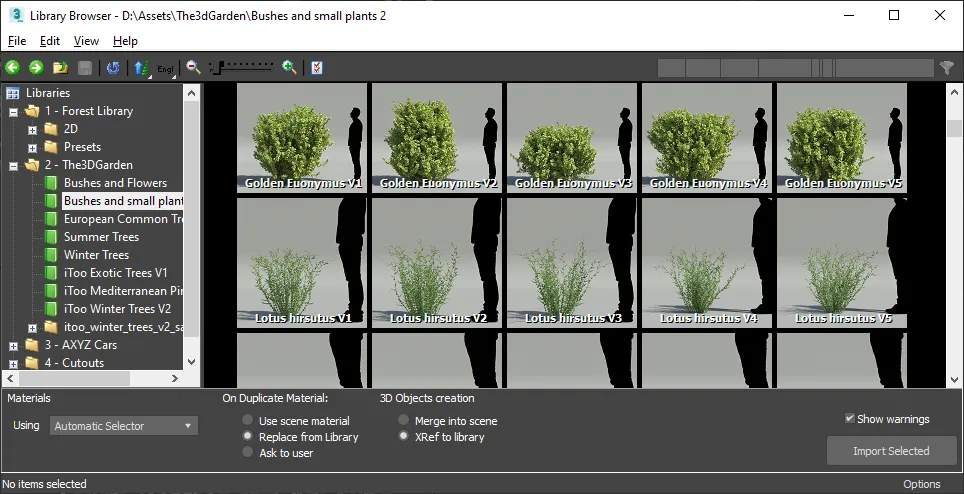
Procedures
To open the Library Browser
- To access the library go to the Geometry rollout, select or add a geometry item and click on Properties>Library to open the Library Browser.
To find 3DGarden collections
-
Use the Tree Navigator to locate your library.
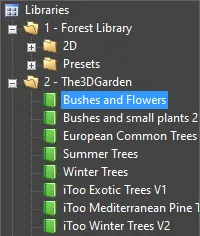 Library Browser
Library Browser -
Select the library object you wish to use from Items Grid.
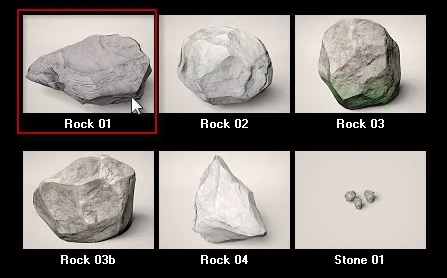 Library Pick Item
Library Pick Item -
Either double click, right click and select use item, or click to use.
-
Set area, distribution, transform and other settings as appropriate.
To import multiple objects
Either
- Hold down control while clicking to select multiple plants
or
- Select one tree, then hold down shift and select a second to pick a range.
To manually choose a material for a renderer
-
Select the item you wish to use, note that not all library objects have multiple materials assigned.
-
From the options bar at the bottom of the Library Browser, go to Materials > Using and select the renderer you wish to import a material for from the drop-down list.
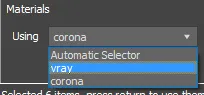
-
Either double click, right-click and select Use Item, or click Import Selected to use.
To XRef the object's geometry into the scene
-
Select the item you wish to use.
-
From the Options bar at the bottom of the library browser, change the 3D Objects Creation mode to XRef to Library
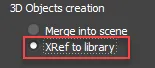
To merge the library object's geometry into the scene
-
Select the item you wish to use.
-
From the Options bar at the bottom of the library browser, change the 3D Objects Creation mode to Merge into Scene
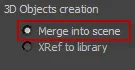 Merge into scene
Merge into scene