Surfaces
Overview
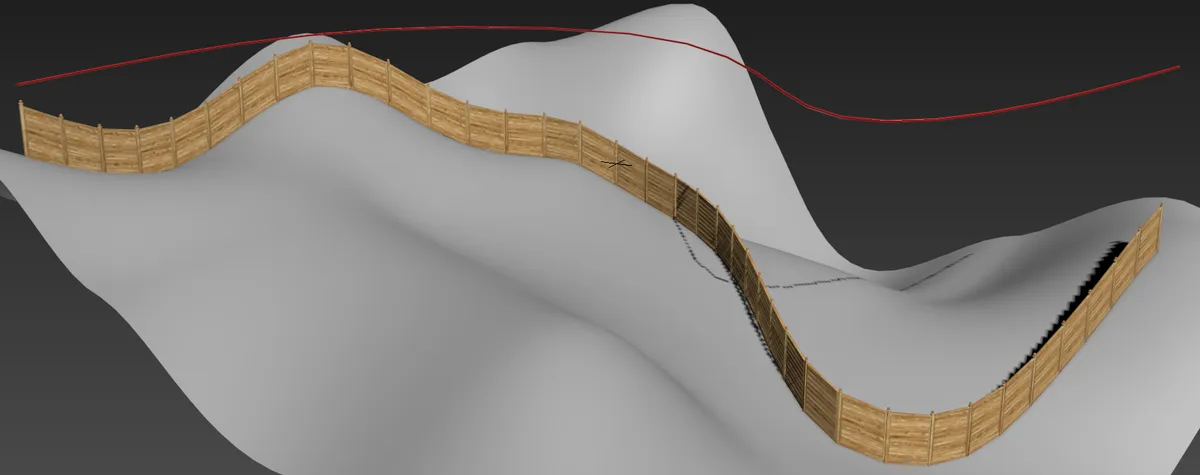
L1S and A2S generators allow you to conform segments to a surface by projecting them along the RailClone object's Z Axis. In the example above the Fence uses the spline marked in red to determine the position on the X and Y axis but the surface to position the segment's on the Z Axis. In Adaptive and Vertical mode the segment will also deform to follow the curvature of the surface.
As well as deforming along the Z axis, when using an L1S generator segments can also conform to the surface on the Y Axis. This is enabled individually for each Segment and can be found in Properties > Deform > Deform > Align Y with Surface.
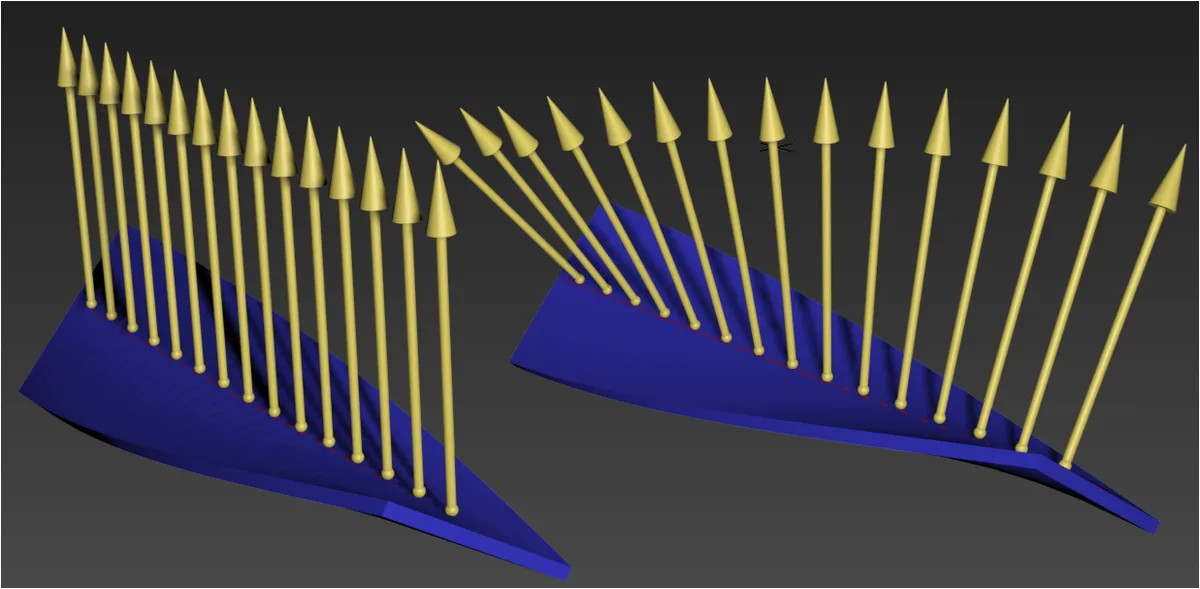
Left: Align Y with Surface = Off. Right: Align Y with Surface =on
- RailClone uses the surface's normals to determine the face's orientation. If the surface is not working, ensure that the normals are not inverted.
- To work correctly the RailClone object should be entirely enclosed by the boundaries of the surface. If the RailClone object overlaps a boundary, unwanted deformation can occur.
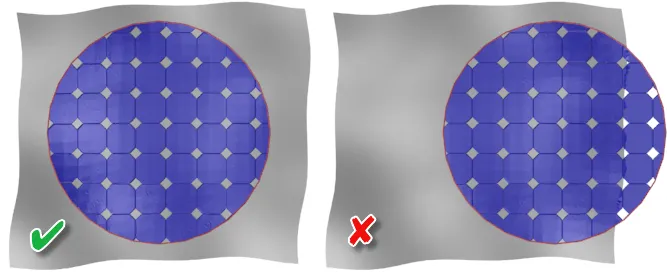
Procedures
To add a surface to an L1S Array
-
Drag a new Surface object to the construction View
-
Wire the Surfaces output to the Surface input of an L1S Generator.
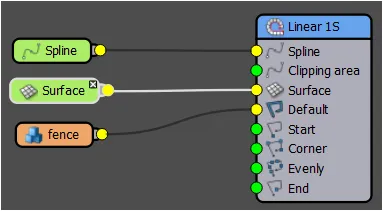
-
From the Base Objects rollout, select the surface from the list then click the surface picker button and select a mesh object from the scene.
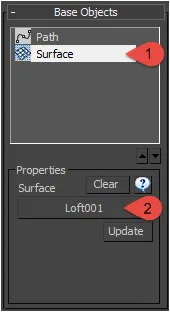
To add a surface to an A2S Array
-
Drag a new Surface object to the construction View
-
Wire the Surfaces output to the Surface input of an A2S Generator.
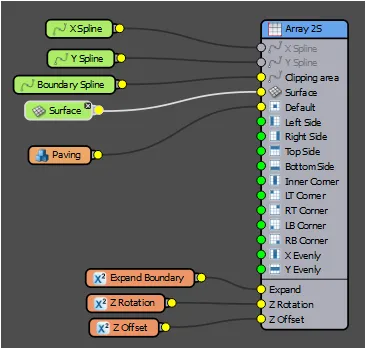
-
From the Base Objects rollout, select the surface from the list then click the surface picker button and select a mesh object from the scene.
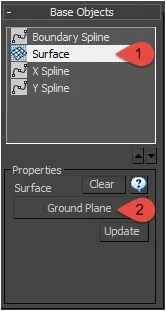
Interface
Base Objects rollout
Surface
use this button select a surface from the scene. Any mesh based object is valid.
Clear
Click to remove the geometry from the selected surface.
Update
Click to force an update to the surface,
Segment Settings
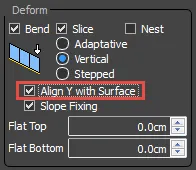
Settings related to the deformation of the geometry can be found in the Segment node's properties. This can be toggled on/off on for each segment, making it possible to use multiple segments that react differently to the surface in the same style.
Align Y with Surface
Active only when used with an L1S Generator. If on, the segment will conform the surface on the Y Axis. When off, Y deformation remains unaffected