Parameters rollout
Overview
Lists the adjustable parameters as defined by the current style. In order for a parameter to appear here, there must be an equivalent Numeric node present in the style editor. This list is updated automatically when adding, deleting or renaming Parameters Rollout in the Style Editor .
Procedures
To change a value
-
Select the Parameter is name from the list
-
Set a new value, note that parameters can be restricted to a min/max range, configured in the associated Numeric node.
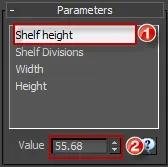
To animate a value
Unlike values accessed in the style editor, parameters that have been exposed using the Numeric node can be animated.
- Turn on Autokey or Set Key node
- Move the Time Slider to the appropriate keyframe
- From the Parameter rollout inter a new value.
- If you are in Set Key node, press the Set Keys button to commit the change.
To add a tooltip to a Parameter
If you are sharing RailClone objects with other users it is helpful to provide tooltips to explain how to use the different parameters used in the style. To create your own tooltips, follow these steps
-
Open the style editor and click a parameter node you wish to provide help for.
-
From the Properties editor, enter the tooltip text in the Description field.
-
To see this guidance in 3DS Max, select the item from the Parameters lists and click on the help icon
to read how to use it.
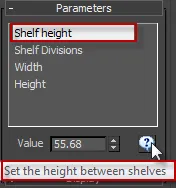
To modify a parameters from Maxscript
Parameters are stored in the following RailClone properties, editable from Maxscript. These properties are arrays, with one element for each one of the parameters:
- paid (string array): Unique identifiers.
- patype (int array): Type, 0 = Integer, 1 = Float, 2 = Percentage, 3 = Worlds Unit.
- paname (string array): Parameter's name.
- padesc (string array): Description for tooltip.
- paintval (int array): value for parameters of type Integer.
- pafloatval (float array): value for Float and Percentage parameters.
- paunitval (worldUnits array): value for parameters of type Units.
To modify a parameter, follow these steps
-
Locate the index of the parameter by its name. For example Y Offset is the second element in the arrays:
$.paname
#("Distance", "Y Offset") -
Check its type:
$.patype
#(3, 3) 3. In this case, both parameters are of type Worlds Unit (3). So, to set Y Offset = 10, you must modify the second value in the **paunitval** (rray:
$.paunitval[2] = 10
Interface
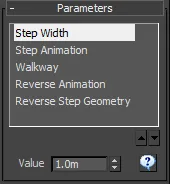
Parameter List. this menu lists all the Numeric nodes used in the current style. The names visible here mirror the names allocated to the equivalent parameter node in the style editor.
Move up/down selected item: changes the display order of the currently selected base object.
Parameter Value: used to input the value of the selected parameter.