Transform
Transform Operator
Used to adjust the padding, alignment, and transform settings of a segment. This can be useful where you wish to reuse a segment multiple times but with different properties.
It is also necessary to use the Transform operator when dynamically controlling a segment's properties using arithmetic expressions. Due to limitations in the current workflow, connecting an arithmetic node containing an expression directly to a Segment object is not possible. In this case connect the Arithmetic node to a transform as shown in the node diagram shown below.
The Transform node generates an empty segment when no input is not connected and Fixed size is on. This is especially useful to generate empty segments within macros.
Usage
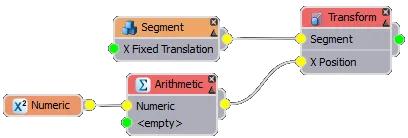
To adjust the padding, alignment or transform settings of a segment:
- Wire the segment to the transform node's input.
- In the Transform node's properties, activate any settings you wish to use by clicking on the appropriate tick-box. This will override the values set in the Segment's properties.
- If necessary, expose settings so that they can be controlled by numeric, constant, or arithmetic operators by right-clicking on the Transform node and selecting Export>Properties
- Connect the Transform nodes output to the generator or another operator's input.
Interface
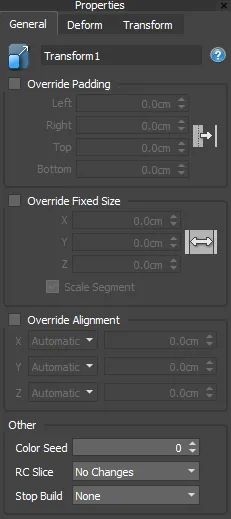
Padding. controls the distance between adjacent segments with separate controls for left, right, top and bottom.
Fixed Size. controls the size of the segment. If Scale Mode is off the values are used only for calculating the position of adjacent segments.
Alignment. selects the pivot point position used to calculate the location of the segment on the X, Y, and Z axis
Pivot Offset. iffsets the pivot of the source geometry on the X,Y and Z axis. Pivot alignment should be used to see the effect.
Transform Fixed. allow you to adjust the translation, rotation and scale of a segment.
Transform Random. Allows you to randomise the translation, rotation and scale of a segment by picking values from a range defined by a minimum and maximum value.
Color Seed. used with RailClone Color to coordinate the randomisation of maps and tints, segments with the same colour seed in the same part of the array will get the same map and tint.
RC Slice used with RailClone Slice that allows you to slice a mesh into multiple segments. This dropdown allows you to select the slice to use. Stop Build allows you stop the building process at different levels even though there is still geometry attached. Options include None, Sub-Spline, Spline, Array or All.
For detailed explanations of padding, alignment, transforms and randomisation please see the Segment reference.
As of RailClone 4 the order of Transform nodes is taken into consideration when applying translation together with other transformations, this should result in more intuitive behaviour when multiple Transforms are chained together. For example, Translate + Rotate will produce a different result from Rotate + Translate. In previous versions, all translations were accumulated and applied after rotation and scale.
To keep compatibility with previous scenes, this change is applied only to new RailClone objects but if you want to "upgrade" your RailClone object, so it works as if it was created with RC4, select it and run from Maxscript: $.railclone.resetCreatedVersion()
Deform
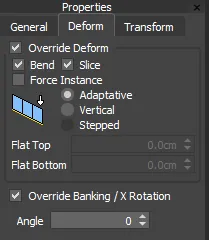
Override Deform. use to override the deform values set in segment nodes. Useful for editing multiple segments at once.
Bend. enable/disable bend deformations
Slice. enable/disable slice operations
Force Instance.
When enabled, a Segment is always instanced on rendering. Instanced segments cannot be bent or sliced, and Z Deform is restricted as well.
Deform Mode. change to deform more of the attached segments
Override Banking/X Rotation. override banking angles set by the generator's X Rotation property of using an RailClone Spline modifier.