Tags
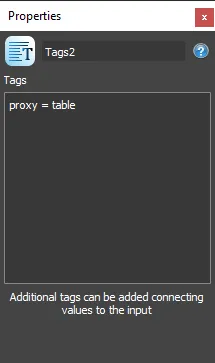
Overview
The Tags node enables the user to assign custom properties to a segment in the form of strings. These properties can either be defined statically in the node or dynamically connected through Numeric/Constant/Value List nodes to the input.
The properties assigned using the Tags operator can be used with the RailClone Tools>Instantiate/Export option. This operator assigns the tags as User Properties to the instanced items or as properties in the XML.
Usage
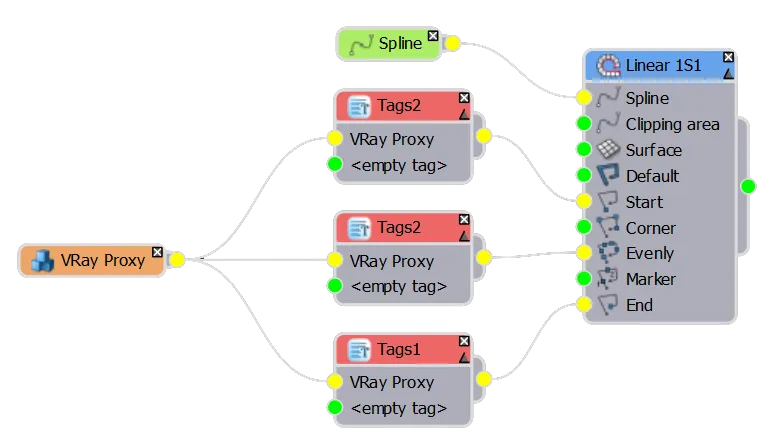
In this example we'll use a single V-Ray Proxy and use user defined properties to change the model 3 times based on tags. It requires the following setup.
-
Several Proxy files saved in the same location that differ in name, for example
- D:\proxies\table.vrmesh
- D:\proxies\chair.vrmesh
- D:\proxies\plant.vrmesh -
A V-Ray Proxy object that includes a custom object attribute in the filename, for example it might read as follows if we choose to use "proxy" as the attribute name
D:\proxies\[proxy].vrmesh.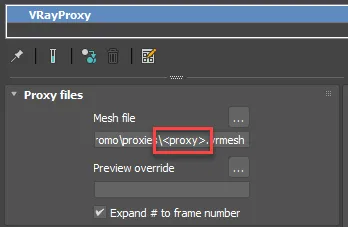
With that setup and assuming the Proxy is being used as the source of a RailClone segment, we can change the model between those 3 proxy files using the Tag node as follows.
-
Wire a new Tag node after the Segment node
-
Go to the Properties
-
Enter the attribute name, in this case proxy
-
Enter an
=sign -
Enter the value you wish to assign to the attribute. So the line will read
proxy = tablefor example -
Wire the tag node to an input.
-
If you add additional tag nodes with different attributes you can change the proxy being loaded directly from the style editor. For example, in the graph above we're loading 3 different models into the same proxy object for different parts of the array. In each case you might change the attribute based on our file names, for example
proxy = chair
proxy = plant -
You can add multiple attributes to this list by entering them on different lines. You can also attach one or more Numeric/Constant/Value List nodes to the Tag nodes input if you want to control the tags dynamically.
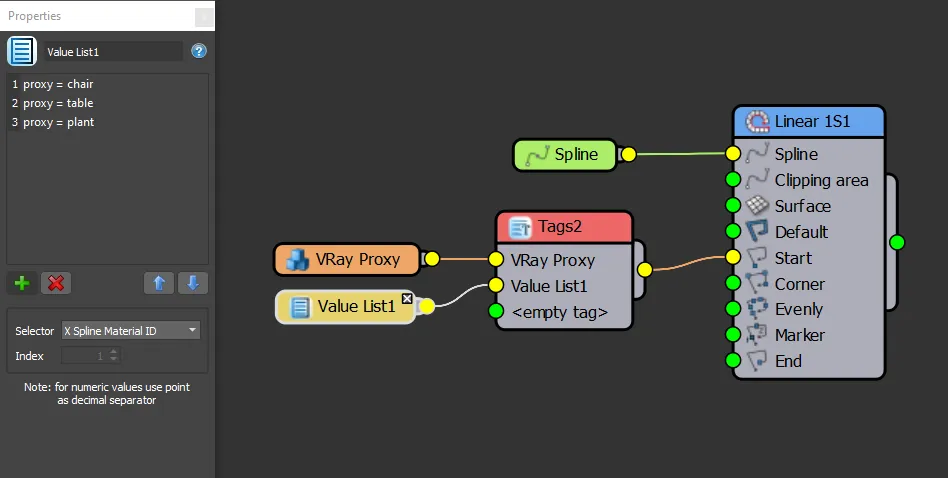
-
In order to populate these tags to nodes, they must be instantiated using RailClone Tools. To do that, click on to open RailClone Tools. and click Instatiate to generate native instances.
V-Ray Proxies that use attributes do not display previews in the viewport, the models appear only at rendertime.
To learn more about this workflow, check out Chaos' detailed about using custom attributes to match proxies and materials.
Interface
Tags used to enter a list of user attributes that will be assigned to the object when it is instantiated with RailClone using RailClone tools.