Offset
Overview

The Offset operator creates multiple parallel copies of a spline, with options to incrementally adjust offset, translation, and rotation. This is useful for generating procedural patterns, outlines, or layered spline-based geometry directly within RailClone.
Usage
- Add the Offset Operator: Drag the Offset node into the RailClone Style Editor.
- Connect a Spline: Attach a spline input to generate offsets.
- Configure Offset Settings: Adjust parameters such as Number of Parallels, Spacing, and Offset Distance to define the duplicates.
- Modify Transformations: Fine-tune translation and rotation along the X, Y, and Z axes.
- Set Offset Mode: Choose between 2D and 3D modes for different behavior.
- Enable Additional Features: Activate options like Double Side, Heal Intersections, or Apply Backwards for further customization.
Interface & Parameters
Interface
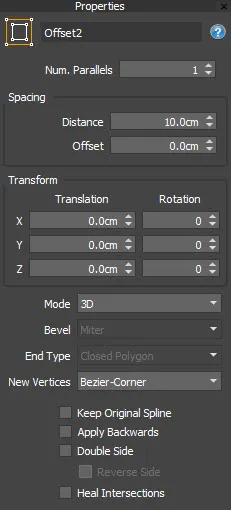
# Parallels
Specifies the number of times the input spline is duplicated.
Spacing
Controls the incremental offset of the cloned splines using two parameters
-
Distance sets the offset distance between each parallel
-
Offset Allows you to modify the offset value for just the first parallel.
Rotation
Incrementally rotates splines using the stepped values set for the X, Y, and Z axes.
Translation
Incrementally translates the splines using the values set for the X, Y, and Z axes.
Mode
SplineOffset includes two algorithms for performing offset and healing operations: 2D Mode and 3D Mode.
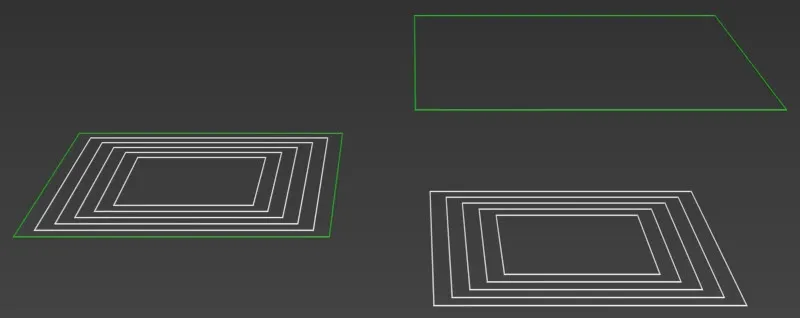 2D Mode
2D Mode
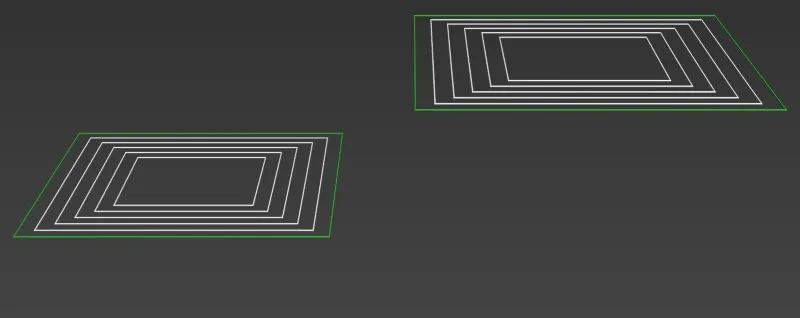 3D Mode
3D Mode
2D Mode
The 2D algorithm provides the most robust healing solution and has two additional options to define how the parallels are created by setting their Bevel Type and End Type. It also has the ability to auto-heal splines that are being generated by different sub-splines Though more featured, 2D mode will always flatten all splines on the Z axis before performing any further translation rotation or offset operations.
3D Mode
3D mode lacks the Bevel Type and End Type features of 2D mode and has a less robust auto-healing algorithm, but it will retain the spline's position and orientation and attempt to make appropriate clones.
Bevel Type
Choose from 3 types of bevel type for intermediary corners: Square. Round or Chamfer
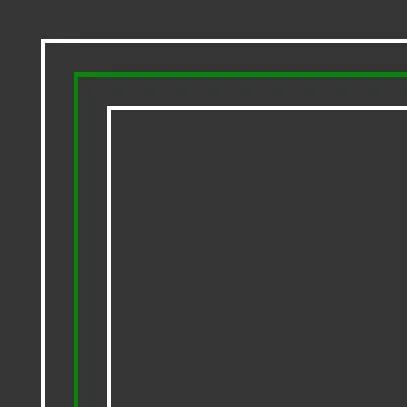 Bevel Type = Square
Bevel Type = Square
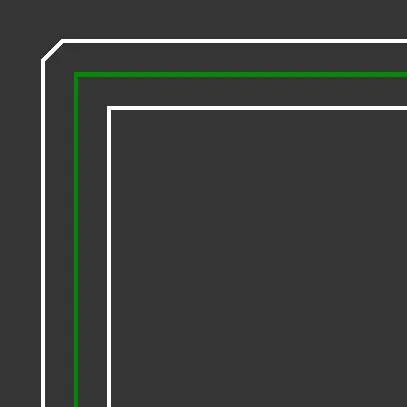 Bevel Type = Chamfer
Bevel Type = Chamfer
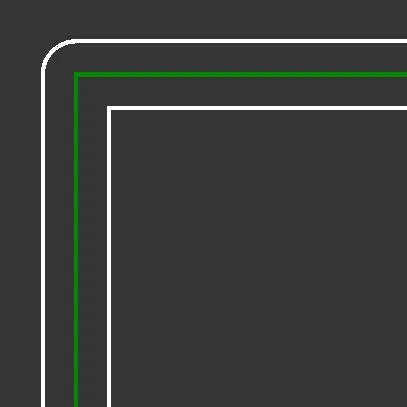 Bevel Type = Round
Bevel Type = Round
End Type
Choose from 5 options for the way the ends of spline are terminated: Closed Polygon. Closed Line. Open Butt. Open Square or Open Round.
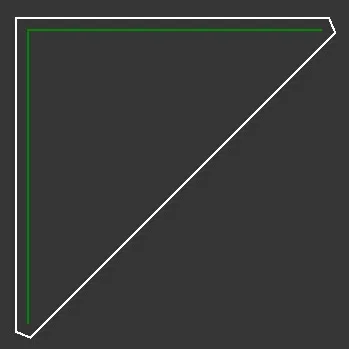 End Type = Closed Polygon
End Type = Closed Polygon
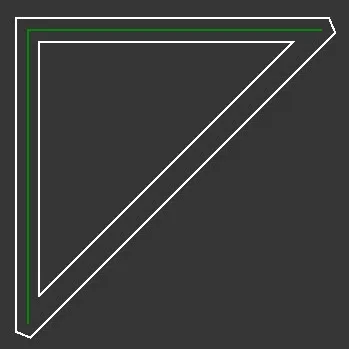 End Type = Closed Line and Double Sided Offset = On
End Type = Closed Line and Double Sided Offset = On
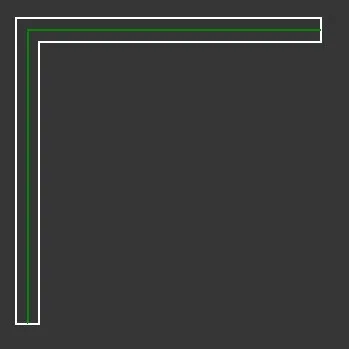 End Type = Open Butt
End Type = Open Butt
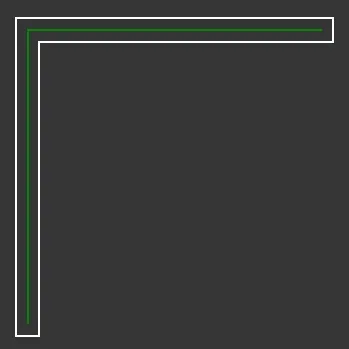 End Type = Open Square
End Type = Open Square
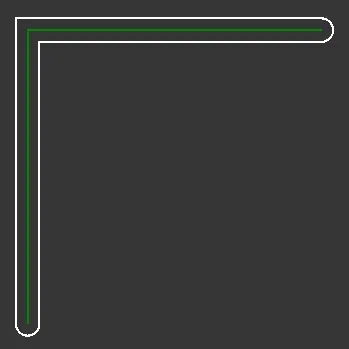 End Type = Open Round
End Type = Open Round
New Vertex Type
Sets the type used when new vertices are created, particularly useful on curved Splines. This setting can be used with the Conditional nodes and/or Corner settings in RailClone to help differentiate the original vertices in the source spline to the ones added by the SplineOffset modifier.
Keep Original Spline
When enabled, the source spline is retained. When disabled the source spline is removed.
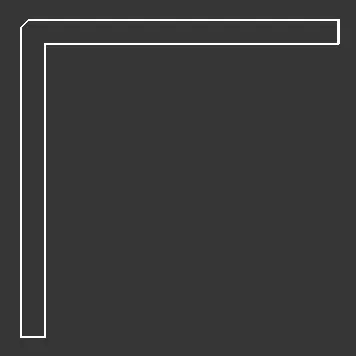 Keep Original Spline = Off
Keep Original Spline = Off
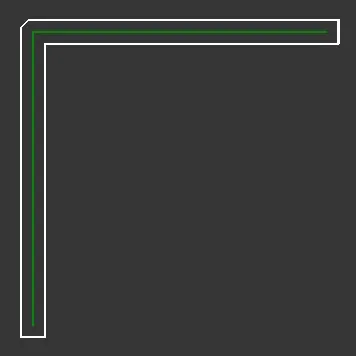 Keep Original Spline = On
Keep Original Spline = On
Apply Backwards
When enabled, translation and rotation operations are performed backwards, i.e. from the last parallel to the first. When disabled, translation and rotation operations are performed in the order from the first parallel to the last.
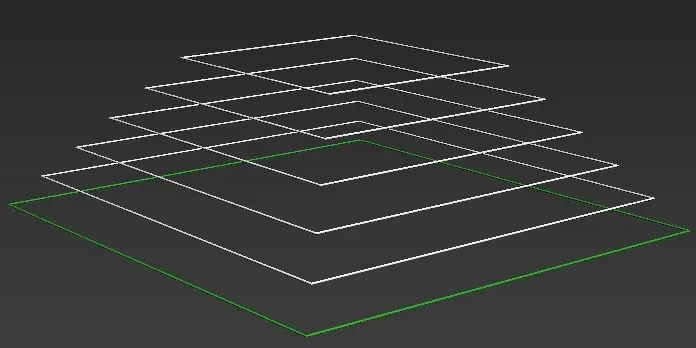 Apply Backwards = Off
Apply Backwards = Off
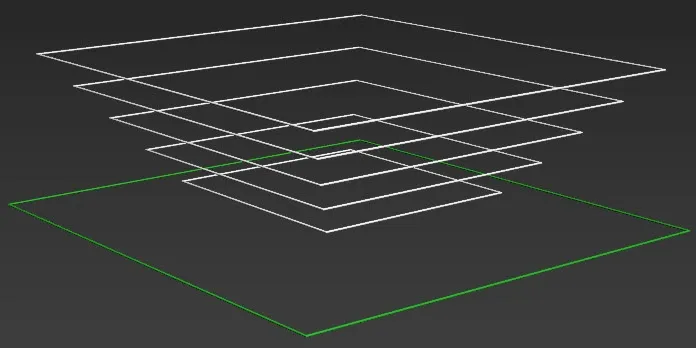 Apply Backwards = On
Apply Backwards = On
Double Sided Offset
When enabled, splines are created inside and outside the source spline. When disabled, splines are only on one side of the source spline.
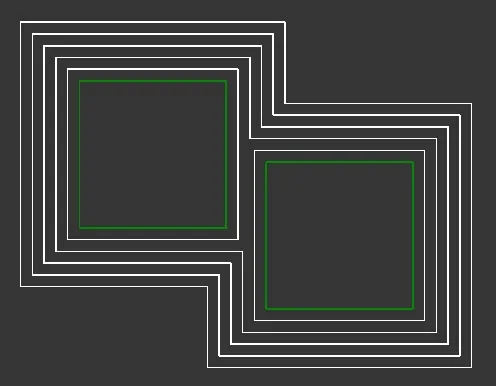 Double Sided Offset = Off
Double Sided Offset = Off
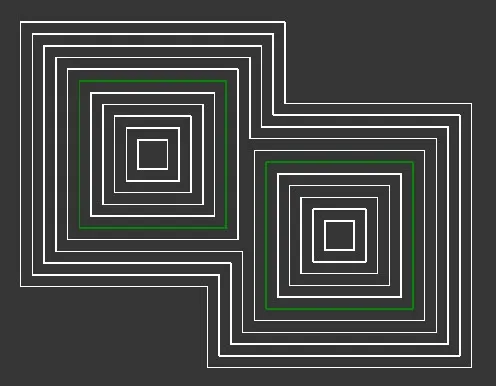 Double Sided Offset = On
Double Sided Offset = On
Heal Intersecting Splines
When enabled intersecting parallels from different sub-splines are auto-healed. When disabled, parallels from different sub-splines are not healed and simply overlap.
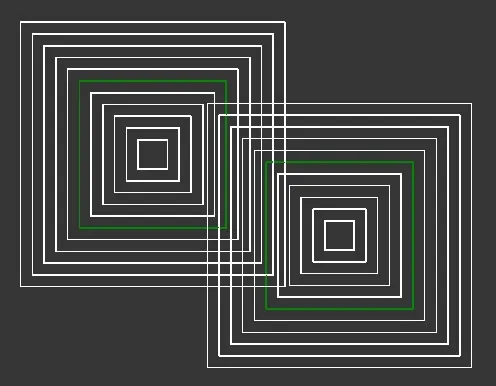 Heal Intersecting Splines = Off
Heal Intersecting Splines = Off
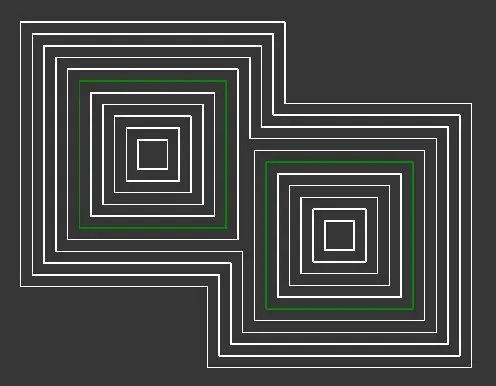 Heal Intersecting Splines = O
Heal Intersecting Splines = O
Tips & Best Practices
- Use Double Side when creating symmetrical parallel spline patterns.
- Adjust Heal Intersections when dealing with complex overlapping offsets to maintain clean geometry.
- 3D Mode is useful for maintaining non-planar paths but has fewer features, whereas 2D Mode provides better control over closed shapes and intersections.
- Experiment with Bevel settings to control corner transitions in 2D Mode.