Connect
Overview

The Connect operator generates straight segments between two splines, using the vertices or markers on the first spline to determine the number and position of connections. This is useful for procedural frameworks, structural designs, and creating networks of connected elements.
Usage
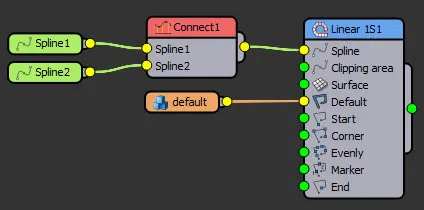
- Add the Connect Operator: Drag the Connect node into the RailClone Style Editor.
- Connect Two Splines: Attach two splines as inputs (Spline A and Spline B). The corner vertices on Spline A will determine the number and position of connections.
- Choose a Projection Mode: Select how connections are generated:
- Perpendicular: Draws connections at right angles from Spline A to Spline B.
- Vertical: Creates vertical connections between the two splines.
- Position: Matches connection points based on proportional positioning.
- Enable Additional Features: Use Filter by Material ID, Add Start/End, or Align Segments with Spline for finer control.
Interface & Parameters
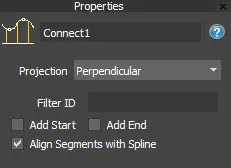 Connect Operator
Connect OperatorProjection
Determines how lines are created between splines:
- Perpendicular: Connects points at right angles to Spline A.
- Vertical: Creates strictly vertical connections between splines.
- Position: Matches equivalent positions along both splines for connections.
Filter ID
- Restricts connections to vertices with a specific material ID.
Add Start / Add End
- Inserts additional connections at the beginning or end of the spline.
Align Segments with Spline
- Ensures connected segments follow the spline's orientation.
Tips & Best Practices
- The Connect operator positions its markers based on the vertices of Spline A. How they connect to Spline B is determined by the Projection Mode.
- Combine with Divide Evenly or Divide Markers to control the number and placement of connections.
- Use Vertical Projection to create elevation-based procedural structures.
- Filter ID helps isolate specific sections of the spline for targeted connections.
- When connecting curved splines, enable Align Segments with Spline for smoother integration.