Conform
Overview
The Conform operator projects a spline onto a surface, aligning its shape to follow the underlying terrain or geometry. This is useful for adapting paths, roads, or other spline-based elements to uneven ground without manually adjusting the vertices.
Usage
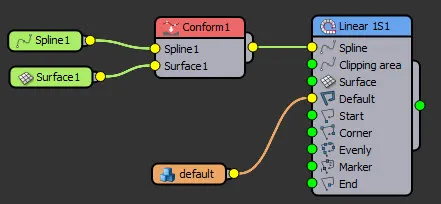
- Add the Conform Operator: Drag the Conform node into the RailClone Style Editor.
- Connect a Spline: Attach a spline to the Spline input.
- Connect a Surface: Attach a mesh surface to the Surface input.
- Automatic Projection: The spline is automatically projected onto the surface without additional parameters.
Interface & Parameters
The Conform node has no adjustable parameters its behavior is determined by the spline and surface inputs.
Tips & Best Practices
- Use Conform to automatically adjust splines for terrains, ensuring accurate placement without manual edits.
- If unexpected results occur, check that the surface geometry is clean and has sufficient detail for accurate projection.
- Combine Conform with Divide Evenly to create smoother results, as additional vertices improve the projection accuracy.
- Works similarly to using a Surface input in a generator but allows for further modifications in the spline processing chain.