Basic Ops
Overview

The Basic Ops operator is a versatile node that provides multiple spline-processing functions in a single tool. It allows for procedural transformations, filtering, segmentation, and other modifications within RailClone. This operator eliminates the need for manual spline adjustments in 3ds Max by enabling parametric control directly in the RailClone Style Editor.
Usage
- Add the Basic Ops Operator: Drag the Basic Ops node into the RailClone Style Editor.
- Select an Operation: Choose the desired spline operation from the Operation dropdown.
- Adjust Parameters: Modify the available settings based on the selected operation.
- Use as Input for Further Processing: Connect the modified spline to other RailClone nodes or generators.
Interface & Parameters
The Basic Ops node includes the following Operations:
Combine
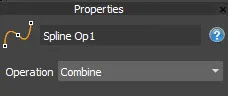 Combine Operator
Combine OperatorMerges multiple splines into a single object while maintaining sub-spline structure.
- No additional parameters.
Transform
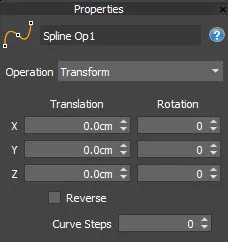 Transform Operator
Transform OperatorApplies translation, rotation, and direction reversal to a spline.
- Translation (X, Y, Z): Moves the spline along the respective axes.
- Rotation (X, Y, Z): Rotates the spline around the specified axes.
- Reverse: Flips the direction of the spline.
- Curve Steps: Defines the number of steps used for curved segments, affecting smoothness.
Fillet
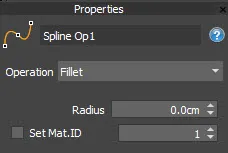 Fillet Operator
Fillet OperatorRounds off Corner and Bezier-Corner vertices to create smooth transitions
- Radius: Sets the fillet radius (amount of rounding).
- Set Mat.ID: Assigns a material ID to the newly created fillet segments.
Chamfer
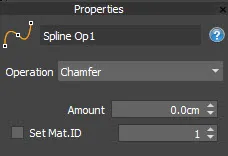 Chamfer Operator
Chamfer OperatorCreates a straight-edge bisected transition at Corner and Bezier-Corner vertices.
- Amount: Defines the chamfer distance.
- Set Mat.ID: Assigns a material ID to the chamfered segments.
Filter by Mat. ID
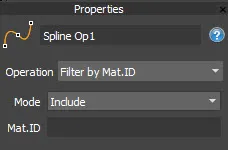 Filter Material ID Operator
Filter Material ID OperatorIncludes or excludes spline sections based on their material ID
- Mode:
- Include: Only the specified Mat.ID sections remain.
- Exclude: The specified Mat.ID sections are removed.
- Mat.ID: Specifies the material ID to filter.
Change Mat. ID
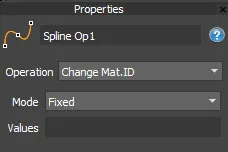 Change Material ID Operator
Change Material ID OperatorModifies the material ID of selected spline sections.
- Mode:
- Fixed: Assigns a single material ID.
- Sequence: Cycles through multiple material IDs based on segment order.
- Values: Specifies the new material ID(s) to assign. In sequence mode, separate multiple IDs with commas.
Divide Evenly
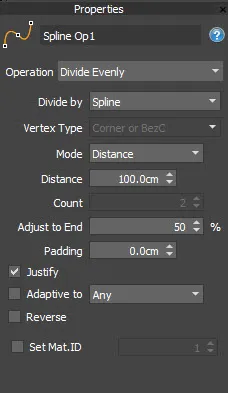 Divide Operator
Divide OperatorInserts evenly spaced vertices along the spline.
- Divide by:
- Distance: Places vertices at regular intervals based on the set distance.
- Count: Specifies the total number of divisions.
- Vertex Type: Defines the type of new vertices (Corner, Bezier-Corner).
- Mode:
- Distance: Uses a fixed distance for divisions.
- Adaptive: Adjusts divisions based on spline curvature.
- Adaptive To: Specifies how adaptive mode applies (e.g., Any curvature).
- Reverse: Reverses the placement order of new vertices.
- Set Mat.ID: Assigns a material ID to the newly created segments.
- Padding: Adds an offset at the start and end before placing the first and last vertex.
Divide Markers
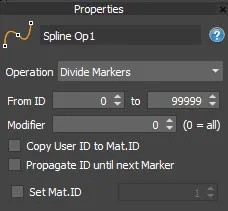 Divide by Markers Operator
Divide by Markers OperatorAdds a corner vertex at existing markers added using the RCSpline modifier, useful for defining sections.
- From ID (Range 0-99999): Defines the marker ID range to be used.
- Modifier: Determines which modifier to use for marker IDs. Modifiers are counted from the top of the modifier stack downwards.
- Copy User ID to Mat.ID: Copies marker IDs into the segment's material ID.
- Propagate ID Until Next Marker: Extends marker IDs across sections until a new marker is encountered.
- Set Mat.ID: Assigns a material ID to the newly created segments.
Break
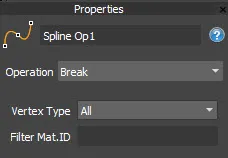 Break Operator
Break OperatorSplits the spline at specific vertex types.
- Vertex Type: Defines which vertices cause a break (Corner, Bezier-Corner, All).
- Filter Mat.ID: Restricts breaking to specific material IDs.
Padding
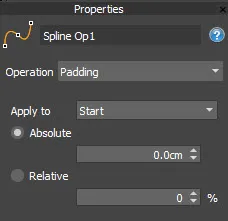 Padding Operator
Padding OperatorTrims splines by applying padding at the start and/or end.
- Apply To:
- Start: Trims the beginning of each sub-spline.
- End: Trims the end of of each sub-spline.
- Start/End: Applies padding to both ends of each sub-spline.
- First SubSpline Trims the beginning of the first sub-spline.
- Last SubSpline Trims the end of the last sub-spline.
- Last SubSpline Trims the beginning of the first sub-spline and the end of the last sub-spline. Intermediary sub-splines are not affected.
- Absolute: Defines a fixed padding amount.
- Relative: Specifies padding as a percentage of the spline length.
Normalize
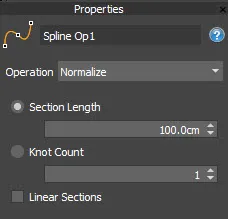 Normalize Operator
Normalize OperatorAdjusts spline resolution by either segment length or knot count
- Section Length: Defines the uniform segment length along the spline.
- Knot Count: Specifies the number of divisions along the spline.
- Linear Sections: Converts curved sections to straight segments.
Replace Vertex
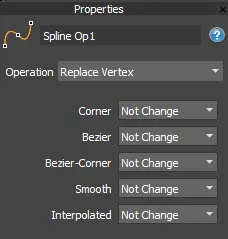 Replace Vertex Operator
Replace Vertex OperatorChanges or removes specific vertex types.
- Corner, Bezier, Bezier-Corner, Smooth, Interpolated: Each type can be individually modified:
- Not Change: Leaves the vertex unchanged.
- Remove: Deletes the specified vertex type.
- Convert: Converts from one type to another.
Flatten
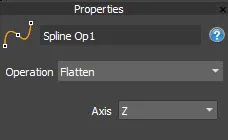 Flatten Operator
Flatten OperatorForces a spline to become planar along a selected axis.
- Axis: Defines the axis to flatten along (X, Y, or Z).
Tips & Best Practices
- Combine is useful for merging multiple splines into a single structure while keeping sub-splines intact.
- Divide Evenly before applying transformations ensures consistent vertex distribution.
- Break is useful when procedural segmentation is required, such as isolating elements for modular designs.
- Change Mat. ID can be used to dynamically assign material IDs for targeted procedural geometry.
- Normalize is recommended before other operations to standardize spline density.
- Flatten is helpful for ensuring all splines are aligned to a consistent plane before further processing.
- Padding is useful for trimming unwanted sections at the start or end of a spline before further transformations.