Exporting Parameters and Attributes
Overview
Parameters allow you to wire an input node to any numerical value of a generator, object or operator. This enables you to wire together properties, including those on different nodes, with the potential to build complex procedural relationships by using the Arithmetic node type.
There are two types of Parameter node available. The constant node that can only be modified by opening the style editor, and the Numeric node that is adjusted from the Parameters rollout. Using the latter you can create easily modifiable styles that do not require you to open the style editor to make adjustments.
Procedures
To add a Numeric parameter to a node property
-
Right-click on a Generator, Object, or Operator node. From the menu select Export and check the parameters you wish to control. A new slot will be added at the bottom on the input list.
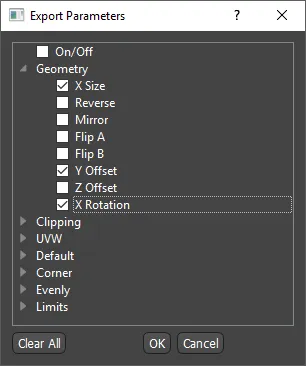
-
Add a new Parameter>Numeric node to the construction view by dragging from the list on the right
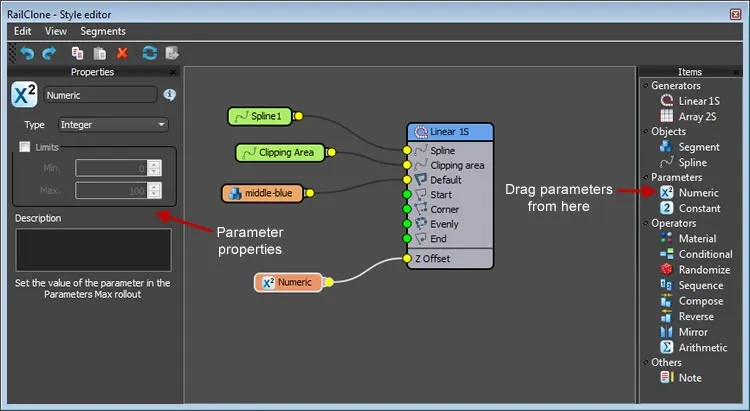
-
Define the type of value, either Integer. Float. Percentage if Scene units.
-
If necessary, turn on the limits and set the Minimum and Maximum values
-
Wire the output of the Numeric Node the newly exposed parameter slot of the target value.
-
Adjust the new value from the Parameters rollout in the RailClone object.
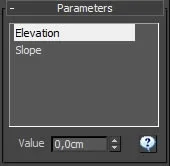
To add a Constant parameter to a multiple node properties
- Expose multiple properties by right-clicking on nodes, going to export, then choosing properties to create new input slots on the node. Do this for any properties you wish to control for generator, segment, and operator nodes.
- Create a new constant parameter by dragging it to the construction view from the items list on the right.
- From the properties editor, set the constant type. Options are Integer. Float. Percentage or Scene Units.
- Set the constant Value.
- Wire the constant output to inputs by clicking and dragging with the mouse.
Note that the Constant parameter type can only be modified from within the style editor. If you wish to wire a numeric node to multiple inputs, follow the same steps but using this node in place of the constant.
Using constant and parameter nodes in simple arithmetic operations
-
Right-click on a generator, object, or operator node. From the menu select Export and pick the parameter or parameters you wish to control. A new slot will be added at the bottom of the input list for each selected.
-
Drag a new Numerical node from the items list to the construction view and set the Type. Value and Limits is described above
-
Drag a new Constant node from the items list to the construction view. Set the Type and enter a value to be used in the equation, for example, to halve the value of the numerical node, enter 0.5 as a constant.
-
Drag a new Arithmetic node from the items list to the construction view. From the drop-down list choose the type of mathematical operation. Options are Add. Subtract. Multiply. Maximum and Minimum.
-
Wire the numerical or constant node to the first input of the arithmetic node
-
Wire the remaining parameter node to the second input of the arithmetic node.
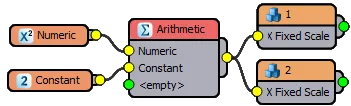
To create a drop-down list
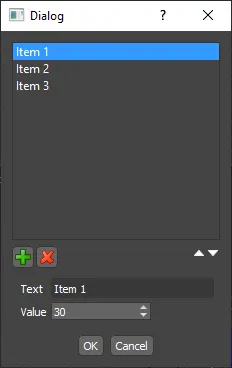
-
Create a new Numeric node
-
Change the mode to Selector. Click on Edit
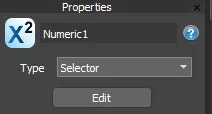
-
The Drop-Down list editor will open.
-
Use the + button to add a new entry. You can change the name displayed in the list and its associated value using the Text and Value properties.
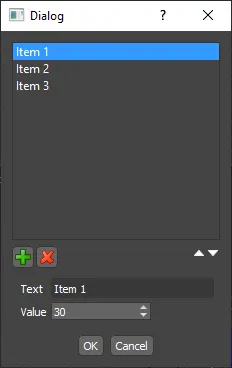
-
To change the order of items in the list, use the up and down arrows.
-
To delete an item, click on the red X.
-
Click OK then done. The drop-down list will display in the Parameters rollout of the Modify panel
Interface
Numeric
Creates a new Numeric parameter that can be entered outside the style editor by the user. Similar to the spline node, the value for this is determined in the Parameters rollout of the 3DS Max Plugin.
This number can be animated
Type
Defines the type of number to be used
Integer. use for whole numbers
Float. use for decimal numbers
Percentage. use for percentages (Usually with scale values)
Scene units. use for measurements in scene units
Booleans: use for true/false logic operations
Selector. use to create a parameter to be selected from a list of predefined items, which are shown in Max rollout using a combo list. Each item has an associated float value, which is returned as the parameter's output. It can be cast as an integer as well. Click the Edit button to open the drop-down list editor. click on the + button to add a new list item, and the X to delete an existing item. The order of the items in the list can be changed with the up and down arrows.
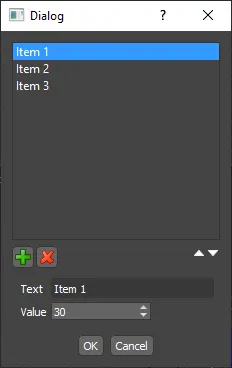
Limits
Use this to constrain the input range between two values.
Description
Used to explain the purpose of the numeric node. This information will be automatically added to the Style Description and will appear if you ciick on the help button.
Retain Value Mode
This setting overrides behaviour for the Retain value feature used on Library, Copy Style and Style Linking procedures. Options include:
-
Auto: parameter value is retained if has been modified by the user.
-
Local: retain always value of local parameter
-
Global: parameter is always overwritten, copying value from the master RailClone object.
Constant
Creates a new constant value that can only be changed from within the style editor. Unlike the Numeric node, this property cannot be animated.
Type
Defines the type of number to be used
Integer. use for whole numbers
Float. use for decimal numbers
Percentage. use for percentages (Usually with scale values)
Scene units. use for measurements in scene units
Value
Set the value of the parameter