Migrating from 1.x
Introduction
If you have used RailClone before, you will find significant differences between versions 1.x and 2.x. This guide will help you to migrate to the new release.
Creating a new RailClone Object
To create a new RailClone object in version 1.x you would simply select a spline path first then choose or create a style. Version 2.x has the ability to use multiple splines within a single style, because of this we must first create a new empty RailClone object, and then assign splines from the Base Objects rollout. To create a new RailClone object in version 2.x, follow this procedure:
- Create a new RailClone object by going to the Create Panel>Geometry>iToo Software and selecting RailClone. Click and drag in the viewport, an "RC" icon will appear to denote a new blank RailClone object.
- Either select an existing style from the Library or create one from scratch using the Style Editor.
- Assign splines from the scene in the Base Objects rollout.
Converting objects
Due to the large number of changes introduced, objects created with RailClone 1.x cannot be edited directly in 2.x.
By default, to maintain compatibility with previous scenes, objects are built and rendered using the construction rules of RailClone 1.x. In this way, a scene made in version 1.x, should generate exactly the same result when opened in 2.x.
However, If you want to edit a RailClone 1.x in 2.x it will have to be converted to the new format:
-
Open the RailClone object as usual or load from the Library
-
Go to Styles and select the Open Style Editor button (). A dialog will appear warning you that you need convert the style before you can edit.
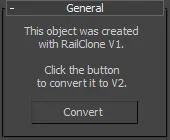
-
Just click the Convert button to translate it to the new format.
In most of the cases, it won't be necessary to make additional changes. If fixes are required, use the Style Editor to modify the objects parameters. In this section you will find guidaance for the most significant changes introduced in RailClone 2.x.
Segment alignment
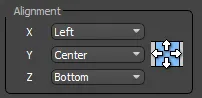
Version 1.x includes a grid of 9 buttons to define the alignment of a Segment. In RailClone 2.x, this has been replaced with three independent selectors, one for each axis, with the following options: Automatic. Pivot. Left. Center and Right Y/Z axis use Top and Bottom instead of Left and Right.
This behaviour is much more flexible. Also, the new Automatic option lets RailClone decide the best alignment option, depending on a Segment's position (e.g. Left for Start pieces, or Right for End segments).
Other important change is related to the Local Transform properties: In 1.x the segment is aligned before applying the local transformations. Instead, in RailClone 2.x, the alignment options are applied after transforming the Segment. This is a more natural behaviour.
Material ID
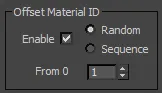
The Randomness->Offset Material ID feature of version 1.x has been moved to the new Operator->Material. These parameters are not converted in the translation process, you must apply the operator manually.