General rollout
Overview
The parameters in this rollout control the global settings for the plugin and provide access to the help files and updates.
Procedures
To see information and debug a RailClone object
-
Go to the General rollout and press the Show Object Statistics button ().
-
A dialog box will appear with details of the number of segments, build time, speed, and information for each generator in the style. There are separate readouts for Viewport Display and Render time. Any error messages that are preventing the object from building correctly are also displayed.
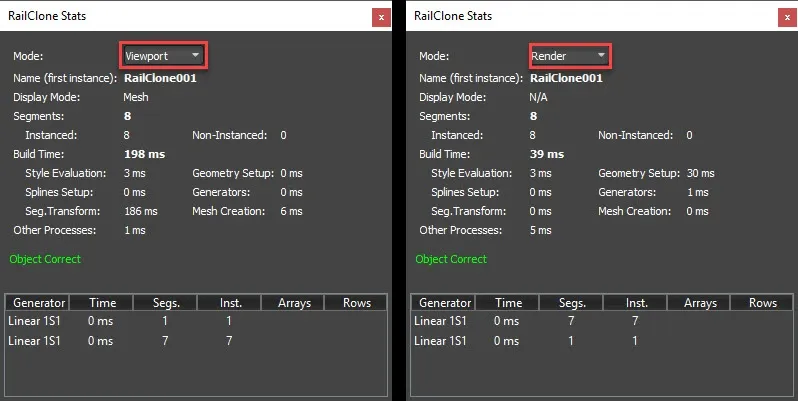
Interface
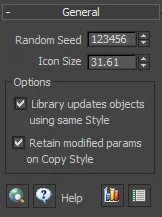
Random Seed
Railclone has a number of parameters that can be randomised. When these are activated this number is used to initialise a pseudorandom number generator. Changing this value will give you different results, useful if you want to reuse a RailClone object in the same scene but with variations.
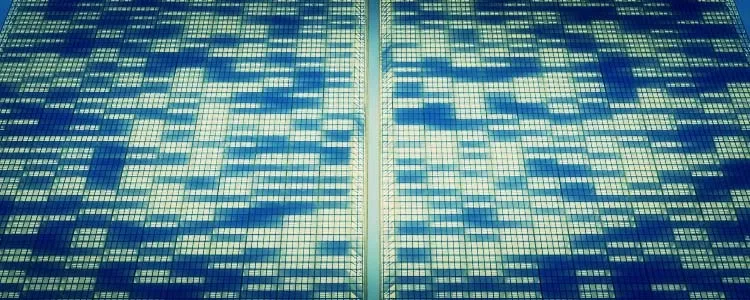
In this image the same RailClone object is used for both facades but a different Random Seed value creates variations in the lit rooms.
Icon Size
This property determines the size of the icon displayed in the viewport in the event that RailClone cannot create geometry. When creating a new RailClone object clicking and dragging in the viewport sets this property. Use this value to adjust after creation.
Library updates objects using the same style
When this option is selected, reimporting in updated style from the library will affect all objects using the style that are found in the scene.
Retain modifier params on Copy Style
When this option is selected, using the Copy Style tools will retain values for matching parameters on the destination objects.This allows you to make and propagate global changes to a style without overwriting individual settings.
Help
Launches your default web browser and opens the RailClone help reference on the ITOOSOFT website.
Update
Manually activates a check to verify that RailClone is up-to-date and downloads the newer version if necessary. This process is also carried out automatically once per week.
Show Object Statistics
Opens a modal window displaying information about the RailClone object. This can be left open while adjustments are made to the style or base objects. The following data will be displayed:
Segments: the number of segments.
Build Time: the time taken to build the geometry measured in milliseconds.
Build Speed: the number of segments that can be generated per second.
Display Mode: the mode used to display the RailClone geometry in the viewports.
Error Message: displays an error message in the event that the object cannot be built.