How to upload files to WeTransfer
In this article we explain the steps that you must follow to upload files to WeTransfer. This is very useful when you need to send us large files.
WeTransfer is free to use, doesn't require registration and the upload is limited to a generous 2GB of files per link. If you need more space, feel free to create as many links as you need.
The files will be available on WeTransfer for 7 days, after which time they are deleted.
Step-by-step guide
-
Visit the website: https://wetransfer.com
-
Click on I agree button.
-
Click on Take me to Free to select the free version.
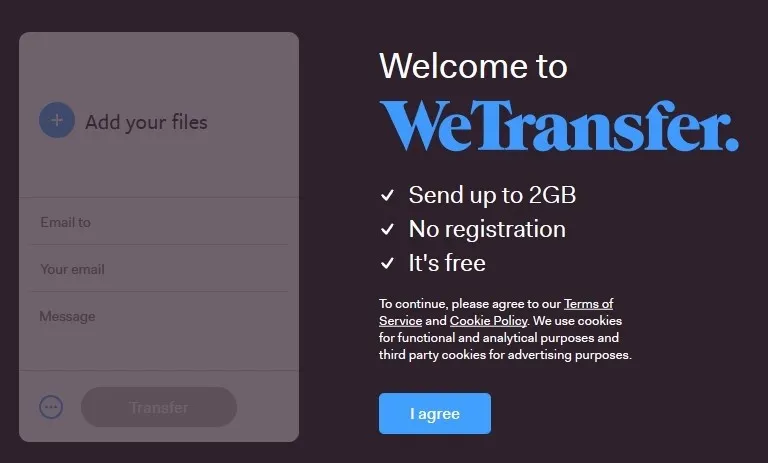
-
Click on Add your files and select the files that we want to upload (can be one or more).
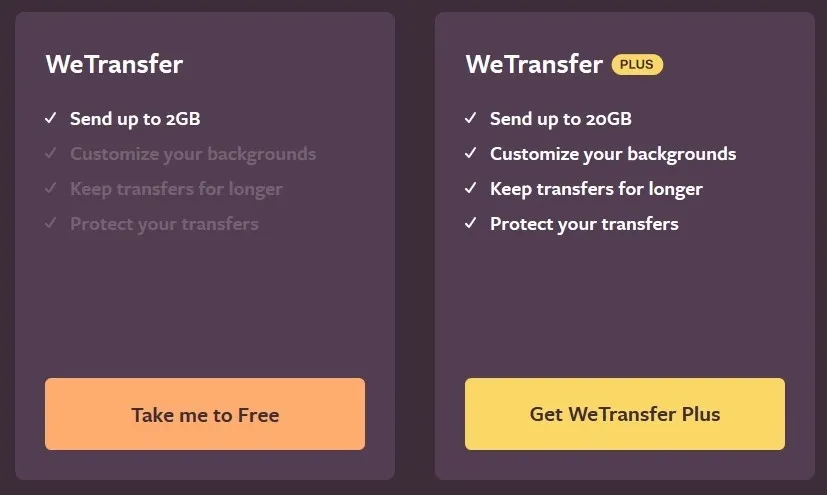
-
Click on the configuration icon (icon with three dots) and select Send as a link.
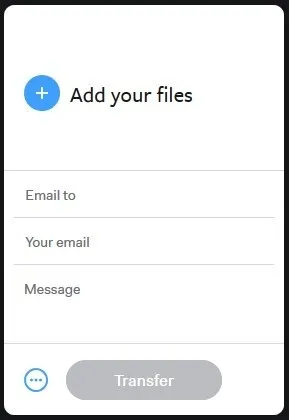
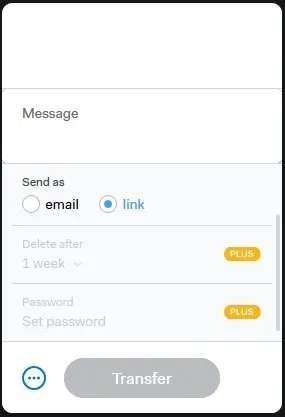
-
Then, click on the Transfer button and the files will start uploading (This process can take more or less time depending on the size of the files).
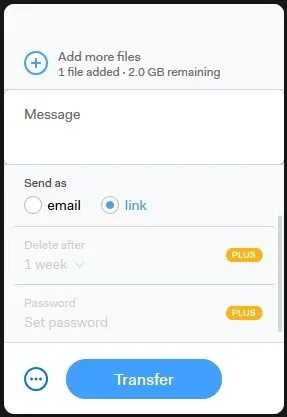
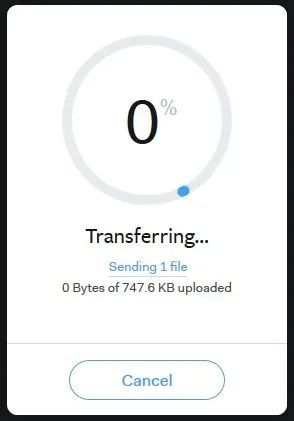
-
Once you have finished uploading the files, click on the Copy Link button.
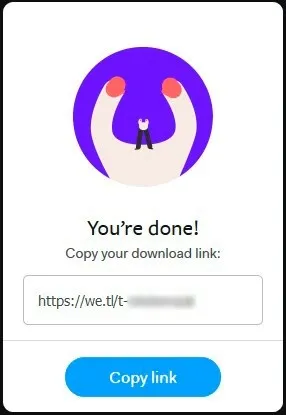
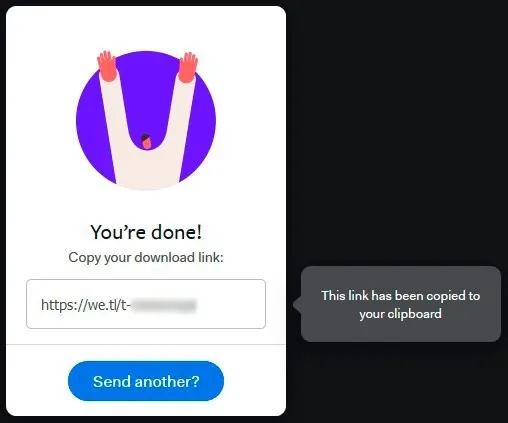
-
And paste it in the contact form on the web or email.
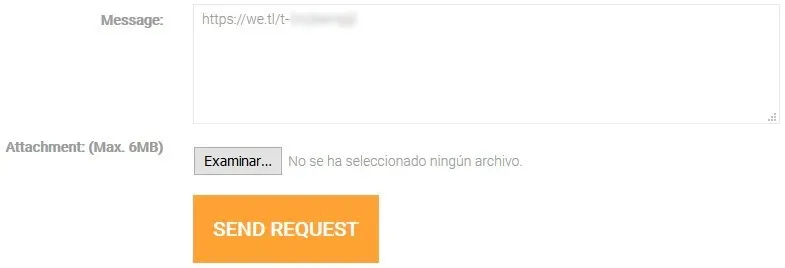
📄️ What are the suggested settings to use billboards in my scenes?
It depends on the renderer. These are some tips:
📄️ What are the recommended settings to use high-poly 3D trees and render complex scenes with ForestPack ?
ForestPack includes native geometric shaders for the renderers listed below, making it possible to render scenes with
📄️ Rendering artifacts in Mental Ray
Problem
📄️ As soon as I use ForestPack with Civil View elements, Mental Ray Max crashes, what is the problem ?
Problem