License Activation
License Activation
Activating a license links it to your specific hardware configuration. Significant hardware or software changes (e.g., operating system updates, BIOS modifications) will require license reactivation.
- Stand-alone Licenses: Activated on individual machines
- Network Licenses: Activated on the license server's hardware
Licenses with Limited Activations: Each license can typically be activated a limited number of times, often up to five. If you exceed this limit, an activation error will appear. In that case, please contact customer support for assistance.
Activation Modes
By default, licenses use Automatic Activation (requires internet connection). For systems without internet access, use Manual Activation.
Change modes through: Settings menu → Activation mode → Select Automatic or Manual
Online Activation (Automatic)
Automatic or online activation is the default option. This will be activated when we add a license using the Add button or during the installation process of our software.
If you have a license that has not been activated because there has been a problem with the network or you have made changes to your hardware and the license has been deactivated, it will appear in the list as "Non Active" and by clicking the Activate button you can activate it automatically.
- Add a license using the Add button during:
- Software installation
- License management
- For deactivated licenses (shown as Inactive):
- Select the license
- Click Activate to initiate automatic activation
Requires stable internet connection. If activation fails, check your network or switch to manual activation.
Offline Activation (Manual)
Manual activation is intended for devices that do not have Internet access or corporate networks that limit external connections.
The steps to follow for this type of activation are as follows:
-
Set Manual Mode:
Go to Settings → Activation mode → Manual
-
Generate Activation Request:
- Select target license
- Click Activate to view:
- Serial Number
- Request Code
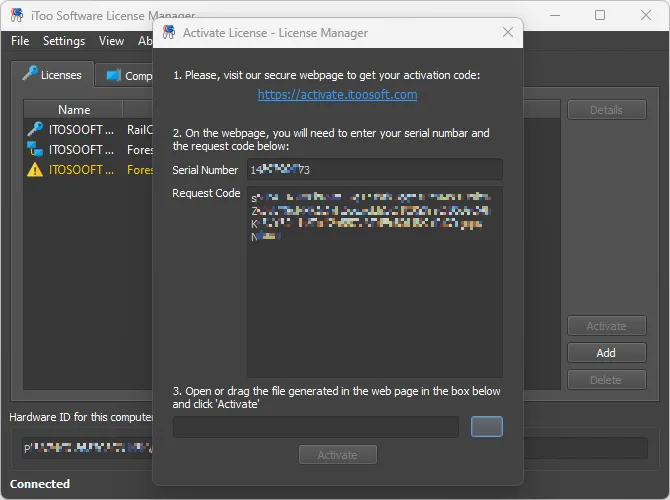 Manual Activation Interface
Manual Activation Interface -
Submit Request Online:
- Visit Activation Portal
- Enter both codes:
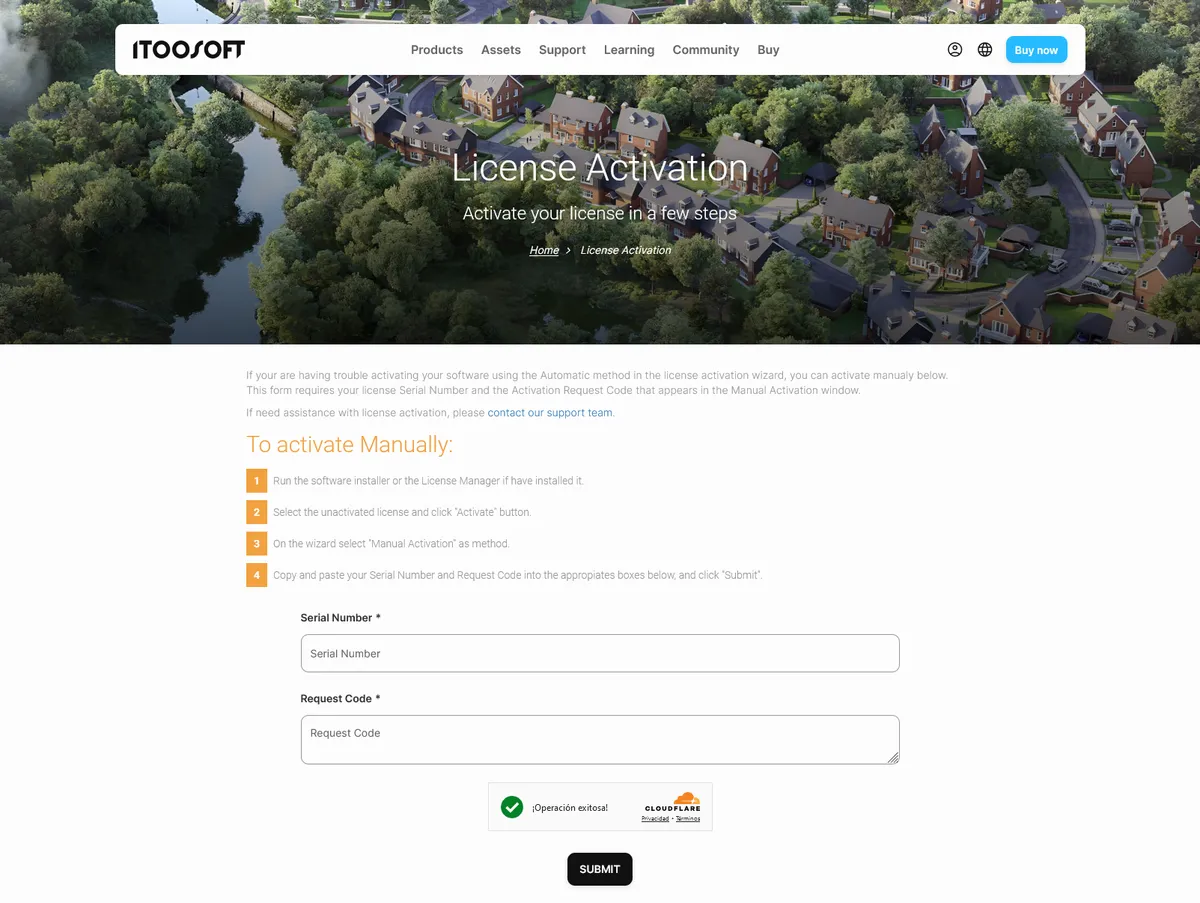 Activation Portal Interface
Activation Portal Interface -
When sending the data, a file with activation information license.als will be generated, which we must download and copy to the computer where we are performing the activation.
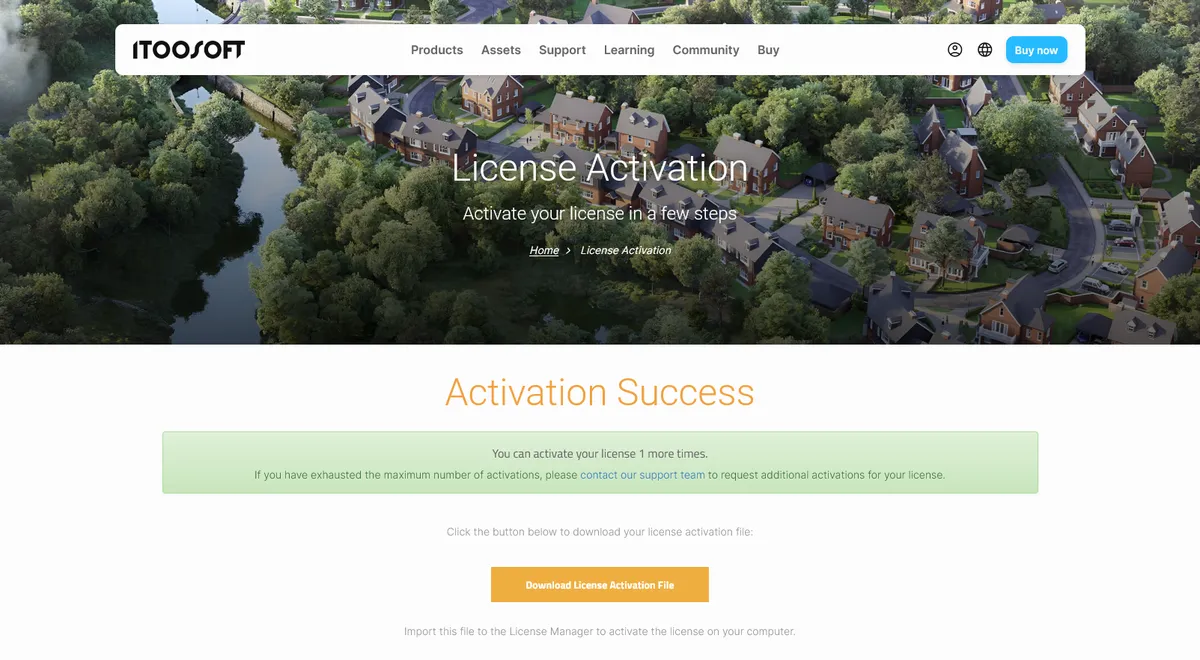
-
We introduce the downloaded license.als file in the menu and if everything is correct we will have the license activated.
In either case, if you have trouble during the activation, you may contact us.
If activation fails after file import:
- Verify file integrity
- Confirm system time synchronization
- Contact support with your activation codes