Installing a ITOOSOFT plugin
The screenshots in the description below show the RailClone installer, but the process and options are identical for the ForestPack installer.
Downloading the software
-
Access your User Panel entering you ITOOSOFT account username and password.
-
Go to My Products and download RailClone Pro/ForestPack Pro . The user panel also gives you access to the latest patches and beta versions.
-
Make sure all version of 3ds Max are closed
Installation and licensing
-
Run the RailClone Pro/ForestPack Pro setup program
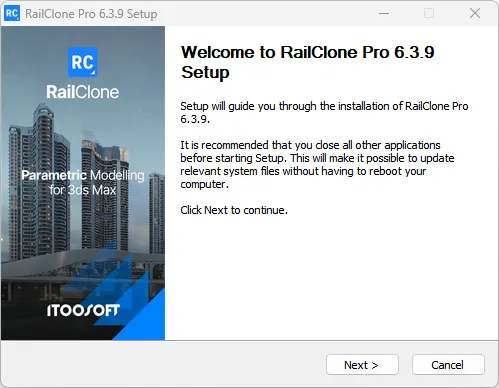
-
Read the license agreement and click I agree to continue.
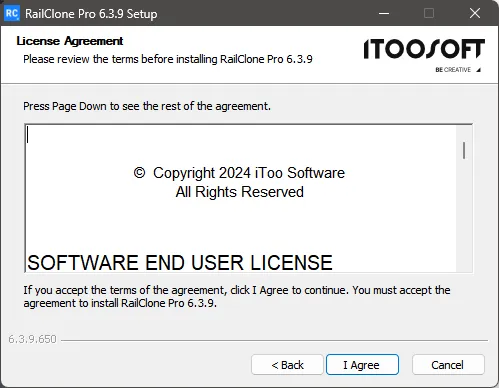
-
Select Workstation. (If you are installing RailClone on a render node, please select Render Slave Mode)
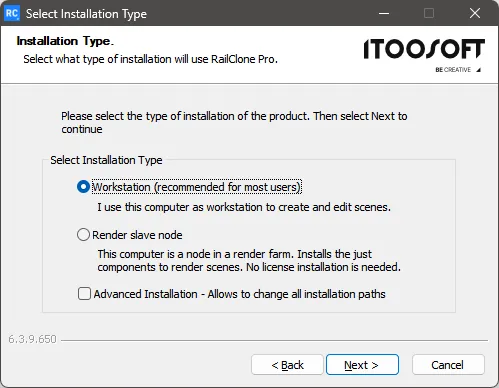 note
noteIf you would like to change the installation paths, please check the Advanced Installation option.
-
From the next screen select the Standalone license type and click Next.
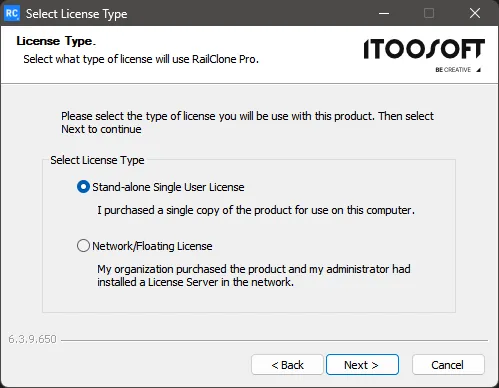
-
The installer will automatically detect the versions of 3ds Max installed on the system. By default, RailClone/Forest Pack will be installed on all compatible versions, but you can change this using the Select Components to Install options if required. When you are done, click Next
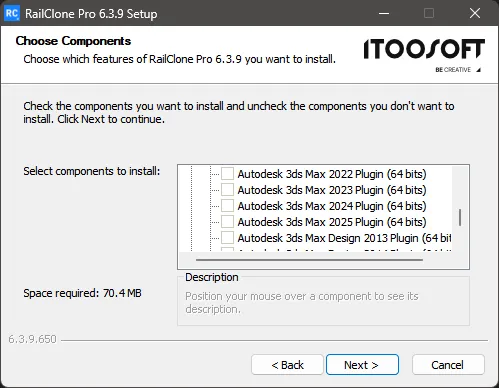
-
If you chose advanced installation you'll be prompted to select a path, otherwise, RailClone/ForestPack will be installed uses the default location at
C:\Program Files (x86)\iToo Software. -
Add License will open. Past in the long license code (not the serial number found in the email we sent you after purchase). Click OK.
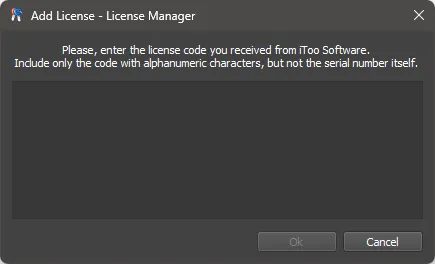 Add License Code
Add License Code -
Your licenses will attempt to activate online, if you have trouble with online activation, or the computer where you are using the license does not have Internet access, you can Offline activation.
-
Next Update manager will be launched allowing you to install additional content like libraries and Macros. You must log in with the same username and password as on the website.
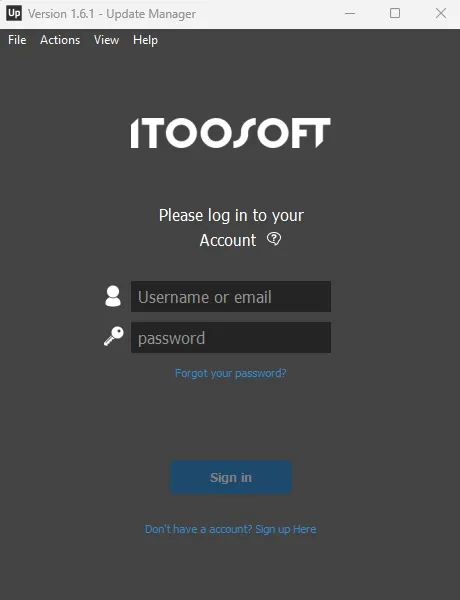
-
Next update manager will be launched allowing you to install additional content like libraries and Macros. Click Install.
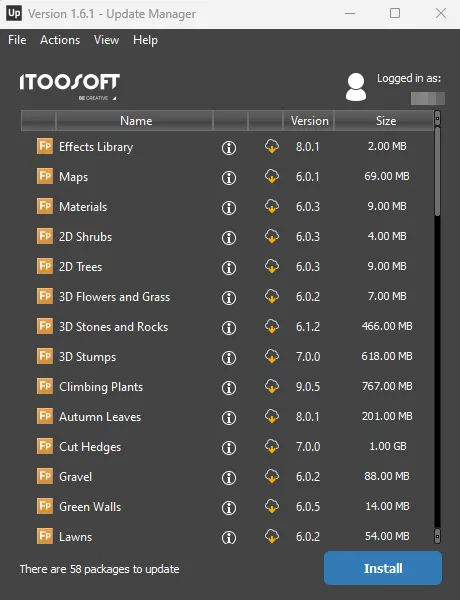
-
Click Finish to complete installation.
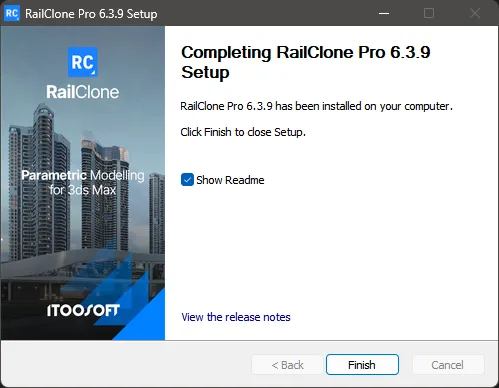
Installation of new licenses
If you have not installed a license with the software installation process, use the "Add" button in the licenses tab of License Manager you can obtain more information in Install license in License Manager