License Mode Switching
Any machine with ForestPack or RailClone installed can switch its license mode at any time.
Run program
To do this, run the program located in the same folder as the plugin:
ForestPack Change License ModeRailClone Change License Mode
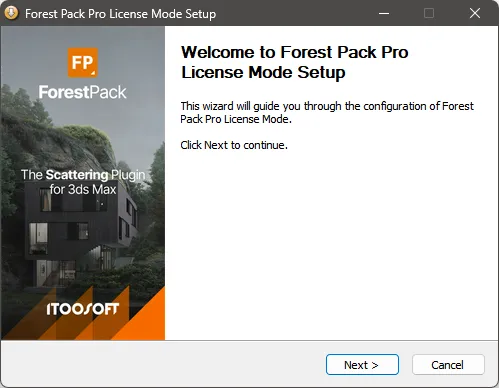 Start Change License Mode
Start Change License Mode
Select the license mode
In this window, you select which type of license the software will use.
- Stand-Alone Mode
- Network Mode
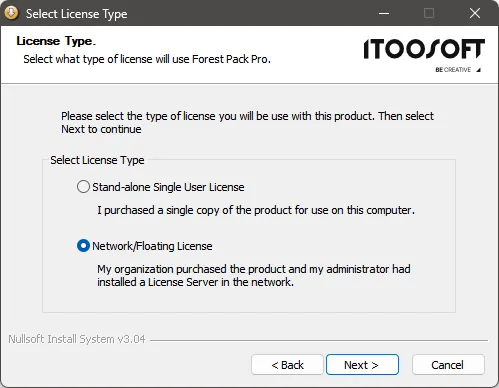 Select license mode
Select license mode
Stand-alone mode
Stand-Alone Mode uses a locally installed license. For more information, see Stand-alone license.
This will open the License Manager to enter a new license. Once the change has been introduced, it will be finished.
Network Mode
A network license can be used from any computer that can connect to the License Server over the network. To configure this, see License Server.
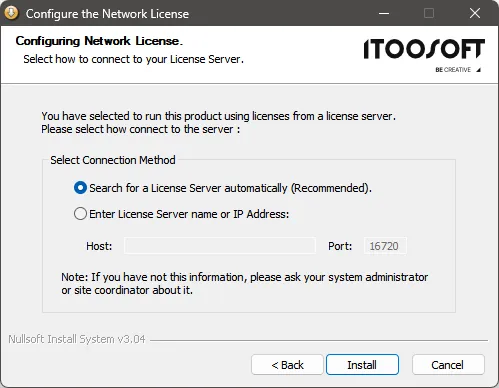 Search License Server
Search License Server
The first method is the recommended procedure. The client will search for an active server over the local network using a broadcast query. The server will be located each time a license is needed by the software.
The second method requires manual configuration by entering the IP address used to retrieve the license. If the server is accessed through a router and the automatic method doesn't work, try this option.
If you have installed multiple commercial ITOOSOFT products, each one has its own license configuration. You can use one product with a Stand-alone license and another with a corporate network license.
Ensure that each product is configured to use its license correctly.
Accessing the License Server through a Firewall
The License Server installer checks for the Windows Firewall and adds the necessary rules if it is present. If you use another firewall software or a physical firewall between the server and the client computers, the following ports must be opened:
TCP Port 16720UDP Port 16720
Accessing the License Server from any location
If License server its outside the local network, refer to this guide: Remote access
Finish change license mode
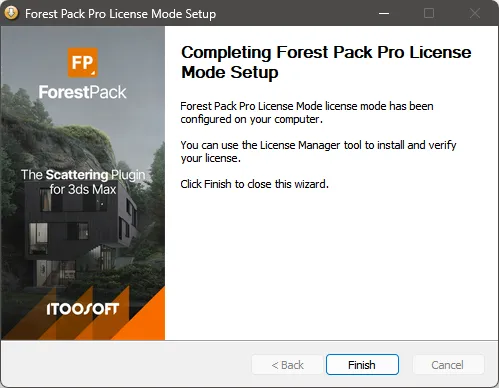 Finish change license mode
Finish change license mode