Surface rollout
Overview
In most Forest scenes, we will not be placing trees over planar surfaces, instead we have hills, mountains, etc. With this panel we can choose the surface that the trees will be placed over.
Interface
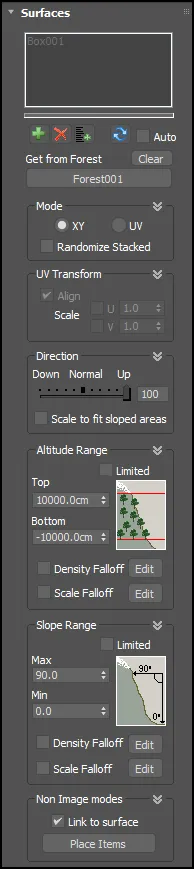
Surfaces List
In the Surfaces list we can choose the objects which represents the terrain. They must be a simple meshes (we cannot use groups, etc.), and the trees will be placed along the local Z axis.
The "Add" button add a new surface to the list, and "Delete"
removes the selected item.
Add multiple elements from a list of objects selected from the scene.
If we modify the terrain, the objects will not be adjusted automatically over the new surface, the user must press the
button to process the changes through Forest. This may be a limitation for scenes with animated terrain, but it's implemented this way because ForestPack builds an internal table with the terrain characteristics to optimize the speed of tree placement.
Anyway, this table is common for all Forest objects, so when we have used the same surface for several Forest objects it is only necessary to use the button in one of them. All trees will be placed automatically. Use the 'Auto' checkbox if you need to update the surface automatically (this may add a performance hit for complex surfaces).
Get From Forest
This option allows you to automatically use all of the surfaces referenced in another Forest object. For example, you could assign all the surfaces in a "master" Forest object and use it to coordinate multiple scatters on the same terrain.
Mode
Forest can use the surfaces in two modes of operation:
- XY mode:
the items are scattered using the XY plane of the Forest object (in local coordinates), and then placed on the surface moving each object along its Z axis.
This mode is best suitable for smooth terrains and used by default when there is not a surface assigned, using the Area splines as boundaries.
- UV mode uses the mapping coordinates of the surface as alignment guide for the Distribution map. This mode is best used on rough terrains or to scatter items over convex 3D objects (as a sphere). Note that using this mode, the UV coordinates must be precisely defined to get a coherent result.
Randomize Stacked
This setting has been moved to the Areas rollout as it can also be used with stacked splines.
By default, ForestPack uses the XY position of each item to compute its random seed. If you scatter items that are aligned on the same XY coordinates (i.e. adding several stacked surfaces), all of them will share the same random properties.
Turning on this parameter will avoid this issue, generating different items on stacked surfaces. It is disabled by default, to keep compatibility with scenes created with previous ForestPack versions.

 Scattering by UV coordinates
Scattering by UV coordinates
UV Transform
You can use the UV Transform parameters to modify the alignment and scale of the items according to the UV coordinates. These options are available only in the UV Surface mode.
Direction
Lets you modify the direction of the items relative to the surface's normal: -100 (Down), 0 (aligned with the Normal), 100 (Up).
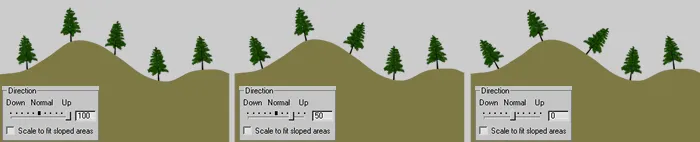
Scale to fit sloped areas
When using sloped terrains on XY mode, this may do that not all trees be equally spaced. This effect is more noticiable in high density distributions (as grass fields). To fix it, you can use this option to scale the item's width proportionally to the surface's slope.
When "Scale to fit" is enabled, the Direction value is fixed to 0 (Normal aligned). This feature is not used on UV mode.
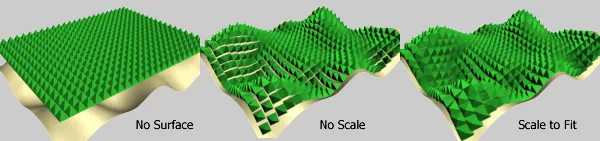
Altitude Range
These parameters define the altitude limits for tree placement. When the "Limited" checkbox is enabled, trees will only be created in the range specified by Top and Bottom.
The Fallof parameters allows us to define density and scale curves based in the item's altitude. The faloff scale is applied in the range defined by the Top and Bottom values.
Slope Angle Range
Limits the creation of trees over a range of slope terrain. 0 degrees is equal to a horizontal surface, and 90 degrees is a totally vertical surface.
Custom Edit Mode only
Since in Custom Edit mode must be possible to move each tree individually (including Z axis), these parameters defines how the trees are placed over the surface: automatically, if "Link to Surface" checkbox is enabled, or manually using the "Place Trees" button.