Shadows rollout
Overview
The Shadow rollout is used to define the shadow casting behaviour when using billboards. Most of these features are not applied with mesh trees.
Forest can use two types of shadows for the trees: XShadow and Raytrace.
XShadow must be used exclusively with the Scanline renderer, for other render engines as Mental Ray or VRay use the Raytrace mode.
In the Raytrace mode, Forest automatically builds some additional planes, one vertical and the other horizontal, which are used ONLY to project the shadows. By default, these planes are not visible in the viewport or rendering.
Raytraced shadows requires Forest Material to work, because this plugin does the job of hiding or rendering the shadow / texture for each plane. Be sure that the material applied to the Forest object uses the "Forest Material" plugin as a base.
Interface
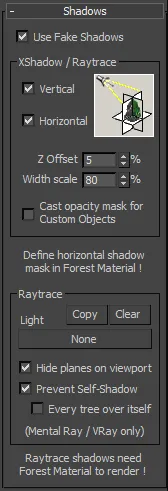
Use Fake Shadows
This checkbox allows you to disable all XShadow and raytrace options, and cast standard shadows just as any other object in the scene.
XShadow / Raytrace
Vertical
When enabled, this option builds a vertical texture for the trees.
Horizontal
Same as the horizontal shadow. The shadow mask must be defined in the "Forest Material" plugin.
Z Offset
Adjusts the separation of the horizontal shadow from the base of the tree. The value is defined as a percent of the height of the tree. By default it is 5%, you may use higher values if the shadow is hidden by the terrain or the bias parameter in the light is too low.
Width Scale
Use this option to scale the horizontal shadow. A value of 100% will create a shadow of same size as the tree's width. Note: the horizontal shadows created by Forest are squared.
Cast opacity mask for Custom Objects
By default, the plugin casts opacity masks only for trees created from templates. Enable this option to use also on "Custom Object" trees.
Raytrace
Pick/Clear
Assigns the light which casts the raytraced shadows. The shadow planes created by ForestPack will face this light automatically. "Clear" un-assigns it. Without a raytrace light assigned in this parameter, ForestPack doesn't build the shadow planes. The "Copy" buttons assigns the current Light to all Forest objects in the scene.
Hide Planes in viewport
By default, the shadow planes are hidden, use this checkbox if you want to see these additional geometry in the viewports. This checkbox doesn't affect the visibility on the render; if a "Forest Material" is applied to Forest, the shadow planes are not visible but cast shadow. Without "Forest Material" the planes are visible and cast shadow (just as any other geometry in the scene).
Prevent Self-shadow
In Mental Ray and VRay, enable this checkbox to avoid that a tree cast the shadow over itself.
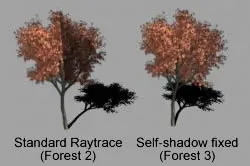
Every tree over itself
Defines how the self-shadowing detection is applied, to the full object (trees don't cast shadows to other trees on the same Forest object) or only each tree to itself.
If you use Mental Ray, set Shadows Mode to "Simple" or "Sort", but not "Segments" (Render Setup -> Mental Ray Renderer> Renderer> Shadows & Displacement -> Shadows Mode). This mode is not supported by Forest.