Material rollout
Overview
Applies a random color tint to the items. There are two possible modes of operation, tint by gradient and tint by map. You can also use the settings in this rollout to colour correct all the assets contained in a scatter from one easy-to-access location.
Interface
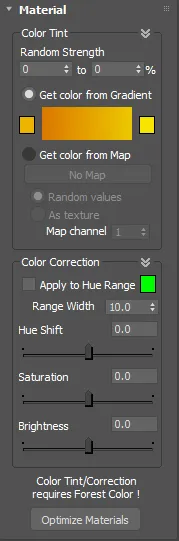
Color Tint
Get Color from Gradient
You may define a Color Range by clicking in the colour boxes, and the Random Strength range determine the magnitude of tint applied, from 0 to 100%. Use Min=0 and Max=0 to disable the effect.
Get Color from Map
ForestPack uses a custom map as tinting source. With "Random Values", a random pixel from the map is taken for each tree, and "As Texture" applies it as a standard Max texture.
By default, ForestPack uses the parameters defined in the Distribution Map rollout (X/Y, offset, rotation...) for scaling, but it's also possible to get the mapping coordinates from the surface, if there any assigned in the Surface rollout, and a value greater than zero is assigned to "Map Channel".

Color Tint requires Forest Material or Forest Color to work. Be sure that the materials used in the Forest object (assigned in the Geometry rollout or applied directly to the object) use one of these plugins. "Forest Material" is a custom Material included with ForestPack, and "Forest Color" is a 2D texture map. Without them, Color Tint won't work.
It is possible to customize the tinting options for each material using the "Override" option. See Forest Material and Forest Color reference for details.

Color Correction
The Colour Correction settings allow you to modify the hue saturation and value all the materials applied to objects in a scatter. It's designed to help artists adjust the look of their assets without the need to edit the materials directly which can be a fiddly and time-consuming task.
Apply to Hue Range
Enabling this option allows the artist to constrain the colour correct effect so that it operates only on the hue identified in the colour swatch. Generally this feature is used in conjunction with the Range Width setting .
Range Width
Specifies a range either side of the selected Hue colour which will be affected by colour correction.
Hue Shift
Adjusts the Hue of all maps from materials used in the scatter that are connected to a Forest Colour map
Saturation
Adjusts the Saturation of all maps from materials used in the scatter that are connected to a Forest Colour map
Brightness
Adjusts the Brightness of all maps from materials used in the scatter that are connected to a Forest Colour map.
Colour correction can be disabled for individual maps by disabling the Apply Color Correction option in a Forest Color map
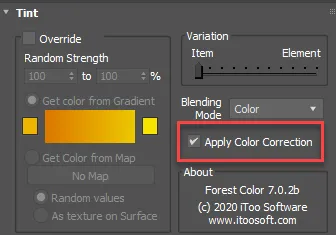
Optimize Materials
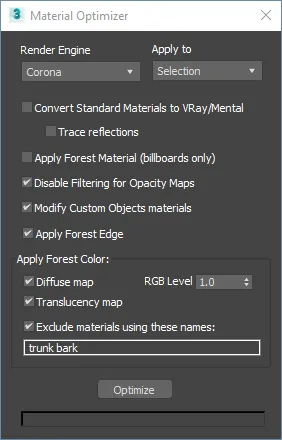
This tool helps you to convert and optimize the materials used by Forest, selecting automatically the best settings for each renderer. It includes the following features:
- Convert Standard Materials to VRay (VRayMtl) / Mental Ray ( Arch & Design), or Corona.
- Apply Forest Color to the Diffuse maps.
- You can optionally control the RGB level
- If there are materials you do not wish to use a Forest colour map include their names here. For example, it is often the case that you only want to randomise leaf colours not the trunk and branches. Separate material names with spaces.
- Apply Forest Material (billboards only).
- Disable filtering for Opacity Maps (recommended for leaves created using alphas).
- Modify Custom Objects material. When this is on materials applied to custom objects as well as billboards will be optimised
- Apply Forest Edge. Add Forest Edge maps to opacity slots to enable the object to function with Areas > Edge mode.