General rollout
Overview
The General rollout contains plugin-wide settings including tools to create parameter-only presets (for presets that include geometry and other external objects, see the Forest Library section) . In the event that a render reports "Some forest were not built correctly in the last render" this rollout also contains useful information that can help you to determine the cause.
Procedures
To resize lists
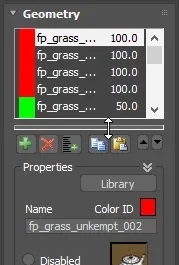
- Click and drag on the bar below any list to resize it.
To collapse groups
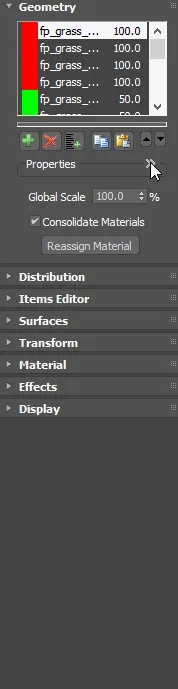
- Click on the button to toggle open/collapsed any groups in the ForestPack interface.
To check for a newer version of ForestPack
- Click the (Search for updates) button.
To check for a new and updated libraries
-
Click the (Search for updates) button.
-
Update manager will open. Please see the Update Manager documentation for more information.
To open the help files
- Click the (Show ForestPack Help) button.
To create variations of the current Forest object
- Change the Random Seed number.
To save the current settings as a preset
- Set the Forest object's parameters.
- Type a name for the Preset in the Presets List box.
- Click (Save current settings as a preset)
To save the current settings as default
- Set the Forest object's parameters.
- Type default in the Presets List box.
- Click (Save current settings as a preset). Every new Forest object will now inherit these settings.
To save a preset to an external file
- Set the Forest object's parameters.
- Click (Export preset to external file).
- Type a name for the new preset file and click Save
To load a preset from an external file
- Click (Import preset from external file).
- Select a .fpe file and click Open. To add the preset to the drop-down list for easy access at a later date, click (Save current settings as a preset).
To disable Pop Ups
- Click on Global Settings. Check Disable Pop-ups. Only Critical messages will now be shown.
To show or hide a rollup
- Click on Global Settings. Check next to the rollouts you wish to display. Uncheck next to rollouts you wish to hide.
- In this way you can streamline the ForestPack interface to suit your workflow.
Interface
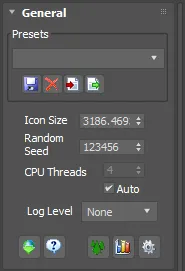
Interface components
Presets list
The presets field alows you to select from a list of saved presets or enter a new name and store the current settings as a new preset. Clicking a name from the list overwrites the current numeric parameters and options with those saved in the preset. References to all external objects, for example in the geometry list, surface list, and cameras rollout, remain unaffected. References to materials are saved, but they must be in the scene or the current material library.
| Icon | Function |
|---|---|
| Save current settings as a preset | |
| Delete preset from list | |
| Import preset from external file | |
| Export preset to external file |
If a preset is created with the name "default", its values will be used automatically for all new Forest objects.
You can copy the presets to any other computer that has Forest installed by copying the file named "forest_presets.ini", located in the user's folder:
%LOCALAPPDATA%\Autodesk\3dsMax\[max version]\ENU\en-US\plugcfg.
For most uses this feature has been superseded by loading and saving presets via the Forest Library, however it remains useful as a quick way of copying settings between Forest objects and setting defaults values.
Icon Size
Defines the size of the Forest icon. This will display when the plugin cannot create objects because not all the required parameters have yet been defined, or because of an error condition,
Random Seed
A numeric value used to initialize the random number generator. This number affects any randomised properties of the ForestPack plugin. For a given seed value, the Forest object will always produce the same results.
CPU Threads
Defines the number of threads used by Forest to build the scattered geometry. The default value (Auto) automatically detects the number of CPU cores. Usually is not recommended that you modify this parameter.
Disable Pop Ups
When enabled all suggestions and warning messages are turned off except for critical errors (this option is global and persistent).
The "XRef Unit's mistmach" popup (shown when loading items from the library) can be disabled by setting
disableXRefPopups=1 in forestpack.ini, or from General->Configuration->Disable Popups
Please note however that "General->Configuration->Disable Popups" will disable ALL ForestPack popus, not just this one and before turning off the popup, double check that Rescale the XRef Objects is enabled, as the default option. Otherwise, libraries will be not load correctly.
Search for Updates
Checks the installed version of ForestPack is up-to-date. If an update is available a dialog box will open with version information and an option to Go to the Update Site.
Show ForestPack Help
Opens ForestPack's online help files in the user's default web browser.
Launch Forest Lister
Opens ForestPack Lister.
Statistics Window
Opens a floating window showing statistics of the last selected Forest object, including the number of trees created, build time, maximum density of trees in the area, etc.
If Forest cannot create trees because of an error condition (indicated by displaying an orange "F" icon in the viewport instead of the trees), this window can be used to get additional information about the cause of the problem.

Forest stats showing a "density too high" error
Global Settings
Opens a dialog to set global settings that are used for all Forest Objects, including the ability to hide rollouts and disable pop-ups.
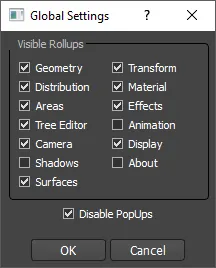
Forest Icon Colours
From ForestPack 8 onwards the ForestPack F icon in the viewport changes colour to reflect 3 different states, as follows:
- RED Error (no area, "max.density", etc.)
- YELLOW No items, or hidden by Camera clipping
- ORANGE Other (new ForestPack object, disabled)
This feature can be disabled setting useColoredIcon=0 in forestPack.ini (at
C:\Users\[username]\AppData\Local\Autodesk\3dsmax\[max version]\ENU\en-US\plugcfg)