Tint by Boundary
Overview
Tint by Object allows you to control the tint of a Forest Colour map based on the item's distance from an include spline's boundary. To use it:
-
Make sure the source objects have a material that uses a Forest Colour map.
-
The Forest Colour map must have override turned Off in order to be controlled by an expression.
-
In the Materials rollout the Random Strength value is still applicable - for the tint to work fully set the start and end to 100%. Use different values if you'd like to retain some randomisation.
-
Forest colour can be used as a sub-map. For example, the example code below is blending between black and white based on distance and the Forest colour map is then being used in the Mix Amount slot of a Mix map.

-
Use the tintFalloff parameter to set the size of the falloff effect.
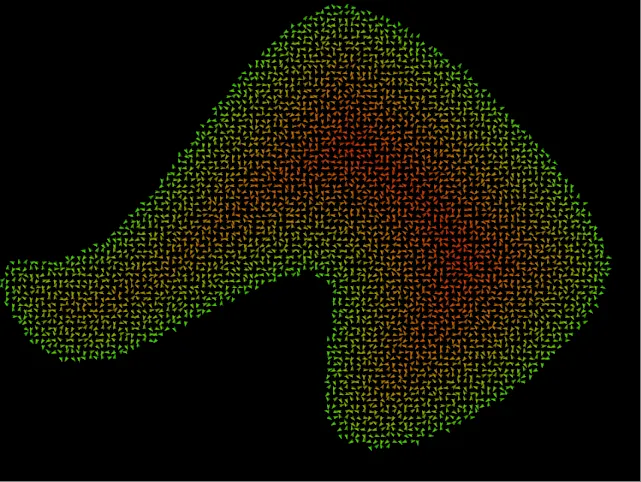
Effect Script
vector v = fpItem.areaIncNearest - fpItem.Position;
real tintStrength = easein(fpItem.areaIncDistance,DistanceToEdge,0,0,1);
fpItem.tintColor = [tintStrength, tintStrength, tintStrength];
You can find this Effect within the Forest Effects Library.
This Effect Uses
Parameters
-
distanceToEdge
Type: Scene Units
Attributes
-
fpItem.position
Minimum Z rotation as set in the Transform rollout.
-
fpItem.areaIncNearest
Position of the nearest point of include areas (splines only).
-
fpItem.tintColor
Maximum Z rotation as set in the Transform rollout.
Functions
-
easeIn(x,x1,x2,y1,y2)
Returns an ease-in interpolation between y1 and y2. Returns y1 when x < x1.
-
length(v)
The length of v.