Animation rollout
Overview
The animation rollout provides a number of options to allow you to control animated scatter objects. By default, animation is turned off so animated scatter objects will appear static, to use animation, choose from one of the following 4 methods.
- Follow Geometry: All scattered instances animate in sync with the source geometry.
- Random Samples: The starting frame of scattered instances is randomised from a fixed number of sample points along the timeline.
- Random from Map: The starting frame of scattered instances is selected using a grayscale map from a fixed number of sample points along the timeline.
- Frames from Map: The absolute frame of the scattered instance is controlled by a grayscale map.
See the Interface section below for a more detailed description of these modes.
ForestPack 9 and above includes improved memory management features for caching animations. In previous versions all the animated samples were stored in memory while rendering. This would exhaust the available memory when rendering high-poly objects with long animations.
In the latest versions of ForestPack, old animated samples are deleted from memory automatically while rendering, keeping a limit of 10 gigabytes of memory for all samples of Forest objects.
This limit can be modified with samplesCacheLimit in forestpack.ini. The value is defined in kilobytes. Setting it to zero disables the limit and restore the old behaviour.
Some renderers that use our custom interface are not currently compatible with the Disabled. Random Sample. Random From Map and Frame from Map animation modes.
In these rendederers currently ForestPack returns only a pointer to the custom object in the scene and a transformation matrix, so all items are pure instances of the original geometry and animation will be treated as though it is Follow Geometry node.
To improve this behaviour we have included new functions to our API, but all 3rd party renderers will need to update their ForestPack implementation using the new interface.
Procedures
To sync animations
- Add 1 or more animated scatter objects from the Add Geometry rollout.
- From the Animation rollout, activate Follow Geometry. To preview the results in the viewport, deselect Animate Only at Render Time.
To create randomised animations
- Add 1 or more animated scatter objects from the Add Geometry rollout.
- From the Animation rollout, activate Random Samples. Set the number of samples using the Count value. Higher numbers create a greater variation.
- Set the number of frames between each sample using the Time Offset parameter. Time Offset and Count work together, for example a time offset of 10 and count of 3 will randomly select between animation start points at frames 0, 10, and 20.
- To preview the results in the viewport, deselect Animate Only at Render Time.
To control the starting frame of an animation using a map
- Add 1 or more animated scatter objects from the Add Geometry rollout.
- From the Animation rollout, activate Random From Map. Set the number of samples using the Count value. Higher numbers create greater variation.
- Set the number of frames between each sample using the Time Offset parameter. Time Offset and Count work together, for example a time offset of 10 and count of 3 creates samples at frames 0, 10, and 20 that will be selected by the map.
- Click in the map group to open the Map Browser and select a grayscale image or procedural map. Alternatively assign a map by dragging onto this button from the Material Editor.
- To preview the results in the viewport, deselect Animate Only at Render Time.
To control the absolute frame of an animation using map
- Add 1 or more animated scatter objects from the Add Geometry rollout.
- From the Animation rollout, activate Frame From Map. Define the animation range to be controlled by the map by entering the appropriate frame numbers from the timeline in the Start and End value boxes. Click in the map group to open the Map Browser and select an animated grayscale image or procedural map. Alternatively assign a map by dragging onto this button from the Material Editor.
- To preview the results in the viewport, deselect Animate Only at Render Time.
Interface
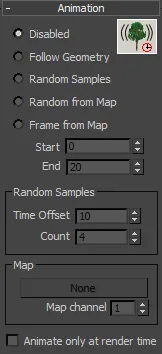
Interface components
Disabled
The plugin doesn't apply animation to the trees. All geometry, including templates and custom objects remain static.
Follow Geometry
ForestPack follows the mesh animation of the source trees (defined in the Geometry rollout), for each frame. If you use the built in billboard templates, only the "Low/Medium/High Animated Planes" templates have animation applied. For "Custom Object" trees, the animation depends on the the selected objects.
Random Samples
Using this option, ForestPack takes several sample points along the timeline, and selects them randomly to set the starting point for the animation. The "Samples" parameters, defines the number of mesh samples, and "Time Offset", the difference in time between them, starting from time 0.

In this example, Count=4, Time Offset=10 (using frames as unit-time), will take four mesh samples at frames 0, 10, 20, 30.
Random from Map
This option works similar to Random Samples, but uses a grayscale map to select the sample point from which the animation will start. The UV coordinates for the map are derived from the surface assigned in the Surfaces rollout.
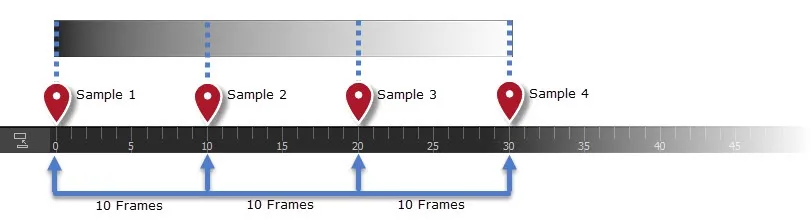
Following the above example of Count=4, Time Offset=10, a black pixel in the map will take an animation sample at frame 0, a white pixel at frame 30, and interpolated samples for pixels in the gray range.
Frame from Map
Using this option you can control the absolute frame of an animated object using a grayscale map. This map can then be animated to control the playback of the scattered objects. The animation range controlled by the map is defined using the Start and End parameters.

In this example the Start is set to 0 and the End is set to 30. A black pixel on the map will set the object to frame 0 and a white pixel sets the object to frame 30. Other grayscale values smoothly interpolate between these two frames.