Leaves Rollout
The following parameters offer granular control over the ivy's surfaces, growth behavior, adhesion properties, and visual characteristics, giving you all the options you need to ensure that the plant interacts realistically with its surroundings.
Leaves and Flowers
ForestIvy uses a layers system to apply leaves and flowers to the branches. Any number of layer distributions can be applied. There are three steps to create a layer
- Add Models: Add the models you wish to distribute along the branches to a list. When preparing models, it's best to imagine that the world X axis represents the direction of the branch.
- Create Layers: Multiple types of assets can be distributed along a path each with different settings. Each layer can be assigned a sub selection of assets from the 'Models' list.
- Configure Layers: Fine-tune each layer with settings for probability, generation mode (Single/Alternate/Double), density, and transforms and much more. See below for details of the individual settings

1 - Add Models
- Use the Add button to add a new object to the list by selecting it from the scene
- Use the Add Multiple button to add a new object to the list by selecting it from a popup list
- Use the Delete button to remove the asset selected in the models list.
- Use the Extract Model button if the model has been deleted from the scene but remains embedded in the ForestIvy object. This will place a copy of the model in its original location
2 - Create Layers and Assign Assets
To configure each layer, use the following parameters:
-
Add Layer: Adds a new empty layer.
-
Delete Layer: Deletes the selected layer.
-
Name: Use to define the name of the selected layer.
-
Models: Opens a pop up containing a list of the available models. Select to assign to the current layer by activating its checkbox. Each model also has a probability setting that determines the likelihood of it being selected.
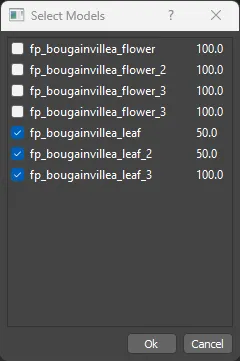
3 - Configure Layers
- Mode: Determines if one or two leaves are generated at each position and their distribution pattern. Options are Single, Alternate, or Double.
- Distance Min/Max: Defines the minimum and maximum separation between leaves along the branch.
- Fixed: If enabled, the separation distance between leaves is fixed, defined by the 'Min' value. If disabled, the distance is randomized between the 'Min' and 'Max' values.
- Density: Adjusts the leaf density. The default value generates leaves as defined by the distance parameters. Setting the value to 0% has the effect of disabling the layer.
- Density Falloff Use these values to control the density of the leaves based on the position along the branch. It can be used to thin out leaves at the bottom of the plant to simulate a more natural growth pattern. The falloff value determines the distance over which the effect takes place and the Strength determins the density at the base of the plant.
- Collision Check: Similar to branches, this setting checks for leaf collisions to prevent overlap.
- Global Collision: When enabled, shares collision checking across all layers with this parameter enabled. If disabled, each layer uses its own collision space.
- End Leaf Prob: Sets the probability of adding a leaf at the end of a branch.
- End Leaf Alignment Can be use to control the allignment of end leafs separately from those on the rest of the branch.
- Align: Controls leaf alignment relative to the branch, options include: Perpendicular, Branch Normal, or Branch Direction.
- Align Ground: Rotates the leaf towards the ground; negative values rotate the leaves towards the sky. This is useful for creating the appearance of leaves facing towards the sky to soak up available light.
- Rotation: Sets a random rotation for leaves with separate 'Min' and 'Max' values for the X,Y, and Z axes.
- Mirror: When enabled, the rotation value is mirrored on either side of the branch.
- Scale Min/Max: Determines the random scale range for leaves.
- Scale → By Age: Sets the minimum size of leaves when scale by distance value is → 0
- Scale → Distance: Use this setting to gradually decrease the scale of the leaves as they approach the ends of the branches. This value represents the distance at which the leaves start to reduce in size.
- Wind Animation → Strength: Defines the animation strength applied only to leaves.