Forest Color
Overview
This 2D texture map is used to add color variation to the Forest items. It works similar to Forest Material, but it is a 2D map instead a material. Usually, Forest Material is used for billboards and Forest Color for 3D objects.
Even with Path, Reference and Particle modes, it's still possible to assign a Surface while retaining the item's Z position. This is useful for using the Colour By Texture feature with modes that don't actually require a surface.
To enable this feature, turn off "Non Image modes->Link to Surface" in the Surface rollup.
From ForestPack 7 and onwards Forest Colour maps can be used on items that have been instantiated with Forest tools. Forest Colour maps can also be used on items outside of ForestPack but Tint By Surface and get ID by "Element" are not supported.
Interface
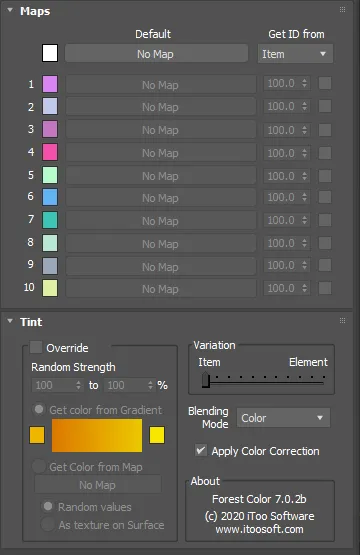
Maps
You can define up to 10 texture maps to Forest Color, that are assigned randomly on two selectable modes: by 'Item' or by 'Element':
- The Items are the base objects assigned in the Geometry List, and scattered by Forest creating the main distribution, for example the trees on a nature scene.
- The Elements are the mesh pieces that define an Item, as the leaves or the branches of an individual tree. Note that the Elements are not the faces of a mesh, but an upper hierarchy. Internally, Forest Color consideres an Element as each group of adjacent faces of a mesh that share the same material ID.
The "Default" map is used as default texture when the other 10 map slots are disabled.
Tint
By default, Forest Color applies the Color Tint defined in the Forest Color rollout of Forest object to the resulting map. This includes Color Range, Min and Max values and the other parameters (see Forest->Material for details). You can override these values on each instance of Forest Color, turning on the "Override" checkbox.
In this rollout you can find some additional parameters that define how the Color Tint is applied to the map:
Variation
Defines the amount of Color Tint applied by Item or by Element (see above the definition of these concepts), using a weight scale from 0% (Item) to 100% (Element). See the following images for some examples of use.
"Get color from map->As Texture on Surface" works only at Item level, it's not compatible with tint by Element.
Blending Mode
Use the drop-down list to choose how the Color Tint is mixed with the map. The following modes are available: Normal, Color, Additive, Average and Multiply. These modes work in the same way that the Composite map included in Max.
Sample Images
A Forest scene using different values of Color Tint. Note how changes the Variation weight from trees (Item), to leaves (Element).
 Original Scene without Tint
Original Scene without Tint
 Color Tint in trees (Item)
Color Tint in trees (Item)
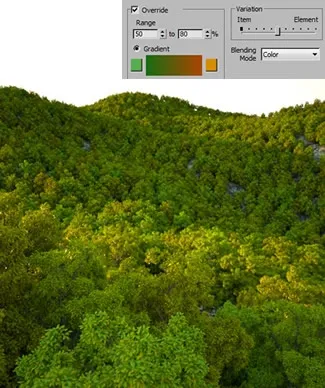 Color Tint half trees (Item) and half leaves (Element)
Color Tint half trees (Item) and half leaves (Element)
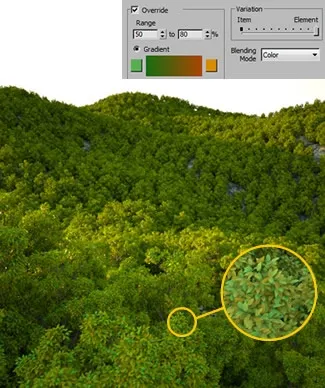 Color Tint in leaves (Element)
Color Tint in leaves (Element)
 This scene uses a clump of grass as custom object, using Tint by Element to apply a different colour to each blade of grass
This scene uses a clump of grass as custom object, using Tint by Element to apply a different colour to each blade of grass
Apply Color Correction
This option (enabled by default) allows you to turn on or off the effect of the Color Correct settings found in Forest Pack's Material rollout. It gives users the ability to override these settings on a per-map basis.