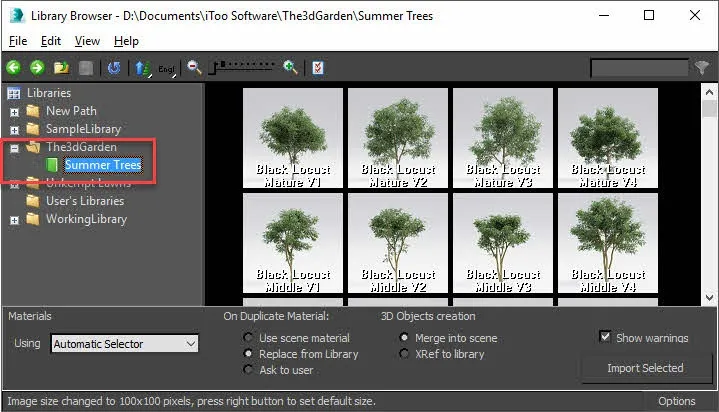Installing 3DGarden Plant collections
To install 3DGarden collection manually to your ForestPack library, just follow these easy steps.
-
When you purchase 3DGarden plant collections you will receive an email with the download links. They are also available from your User Panel.
-
To add the trees to the ForestPack library, first of all, just unzip the folder to your HDD. It doesn't matter where, as long as the directory structure remains intact.
-
Now in 3DS Max create a new ForestPack object. switch to the Modify Panel and open the ForestPack Library Browser.
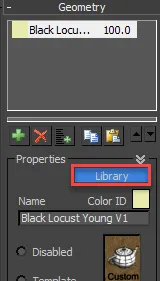
-
In the Library Browser window, go to File > Preferences and in the Library Paths section, click Add.
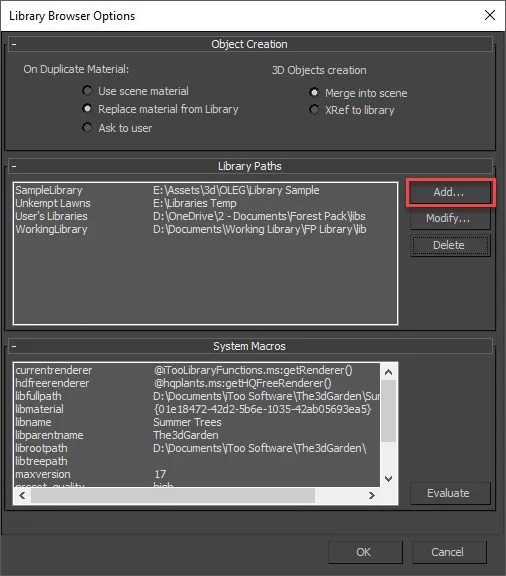
-
Navigate to where you saved your files in step 1. You should select the folder called 3DGarden (or ITOOSOFT Libraries, depending on the collection).
-
Give the library a name in the Label field.
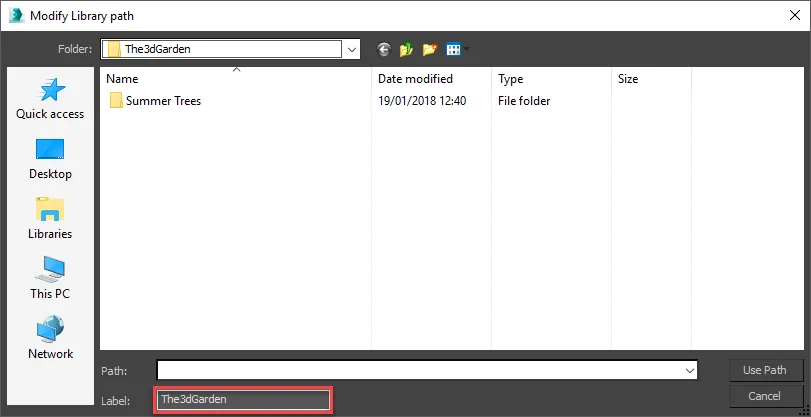
-
And then click Use Path. Click OK to accept the change of settings, and you should now see the new library has been added to the library browser and is ready to go! If you have multiple versions of Max installed, the new library will appear in all of them.